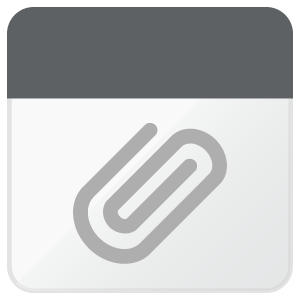Tool/software: Linux
Cannot seem to get any display output on the AM5728 IDK LCD (OSD101T2587-53TS) Display. Done the due diligence of investigation involving u-boot configuration setting the device tree appropriately (in u-boot) and checking all of the ribbon cable connections as well. At this point either the hardware is bad or I'm doing something wrong. Hoping the latter (doing something wrong) is my problem. Would like some basic feedback if possible such as (it works for me, or my procedure looks okay, or seem to be missing something, etc.) Using following configuration:
-
TI SDK is ... ti-processor-sdk-linux-rt-am57xx-evm-03.02.00.05
- Using SDCard created from pre-built images from the SDK
- AM5728 IDK platform
-
OSD101T2587-53T optional LCD display for the AM5728 IDK
- Using USB Keyboard + USB Mouse
u-boot configuration
- setenv idk_lcd osd101t2587
- run findfdt
- saveenv
snippet of u-boot console interaction below
--snip
=> printenv fdtfile
fdtfile=am572x-idk-lcd-osd101t2587.dtb
=> printenv idk_lcd
idk_lcd=osd101t2587
=> setenv fdtfile
=> run findfdt
=> printenv fdtfile
fdtfile=am572x-idk-lcd-osd101t2587.dtb
=> printenv idk_lcd
idk_lcd=osd101t2587
=> saveenv
Saving Environment to FAT...
writing uboot.env
FAT: Misaligned buffer address (fef1d918)
done
=>
--snip
Also, tried an older SDK (ti-processor-sdk-linux-am57xx-evm-03.01.00.06) but get the same results. Older SDKs than this older one do not contain the appropriate device tree dtb files for the LCD OSD101T2587 device.
It's usually a rare occasion in which the hardware is bad. I'm just about out of ideas as it seems fairly straightforward and should be supported out of the box from the SDK SDCard pre-built images with a u-boot modification for the idk_lcd environment variable.
As a side note, I have plugged in a 4.3" LCD Display (ELI43-CR) and I get the 'Please wait ..." message through the HDMI connector if I use the am572x-idk-lcd-osd101t2587.dtb and if I use the am572x-idk.dtb then I get the full matrox gui. Note both of these "Please wait" and full matrox gui are only on the ELI43-CR LCD Display. There is nothing on the OSD101T2587 LCD Display at all.
Please advise.
-- Anthony