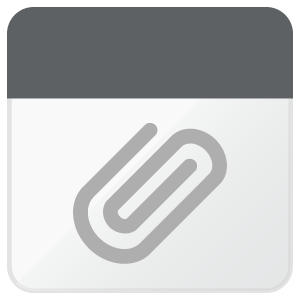Other Parts Discussed in Thread: MSP430F5529, MSP-EXP430FR5739, MSP430FR5738
Tool/software: Code Composer Studio
I am trying to set up a new GUI Composer project but cannot find where to re-configure the Device Name to change it to MSP430FR5739. I also cannot find any example projects to import for the MSP430FR5739 Launchpad. Could someone please assist?
Thanks