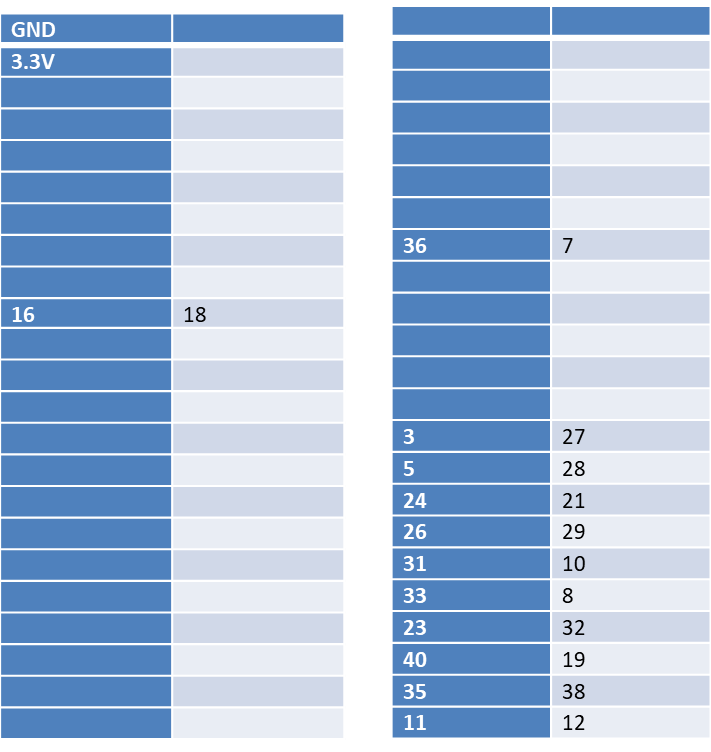Tool/software: Linux
Hi ,
I am trying to interface the DLPDLCR2000EVM module to raspberry pi zero following the thread(http://e2e.ti.com/support/dlp__mems_micro-electro-mechanical_systems/video_and_data_display/f/947/t/651931) . I am able to detect the evm using i2cdetect . However I am unable to switch the input source using sudo i2cset -y 3 0x1b 0x0b 0x00 0x00 0x00 0x00 i , nothing happens when i send this command , I have tried to follow section 2.4.1.5 in the programmers guide to change the pixel data format to rgb666 using
sudo i2cset -y 3 0x1b 0x0d 0x00 0x00 0x00 0x01 i
but nothing happens still , could someone please help me locate my mistake , thanks
I am powering the pi with a 5v/2A external adapter and the evm with a external 5v/3a adapter .
here is my boot/config.txt
# Uncomment some or all of these to enable the optional hardware interfaces
dtparam=i2c_arm=off
dtparam=spi=off
#dtparam=i2s=on
#dtparam=spi=on
# Uncomment this to enable the lirc-rpi module
#dtoverlay=lirc-rpi
# Additional overlays and parameters are documented /boot/overlays/README
# Enable audio (loads snd_bcm2835)
dtparam=audio=on
# NOOBS Auto-generated Settings:
# hdmi_force_hotplug=1
start_x=1
gpu_mem=128
# Add support for software i2c on gpio pins
dtoverlay=i2c-gpio,i2c_gpio_sda=23,i2c_gpio_scl=24,i2c_gpio_delay_us=2
# DPI Video Setup
dtoverlay=dpi18
overscan_left=0
overscan_right=0overscan_top=0
overscan_bottom=0
framebuffer_width=854
framebuffer_height=480
enable_dpi_lcd=1
display_default_lcd=1
dpi_group=2
dpi_mode=87
dpi_output_format=458773
hdmi_timings=854 0 14 4 12 480 0 2 3 9 0 0 0 60 0 32000000 3
and here are my connections from evm to the raspberry pi zero pin numbers .
Thank you .