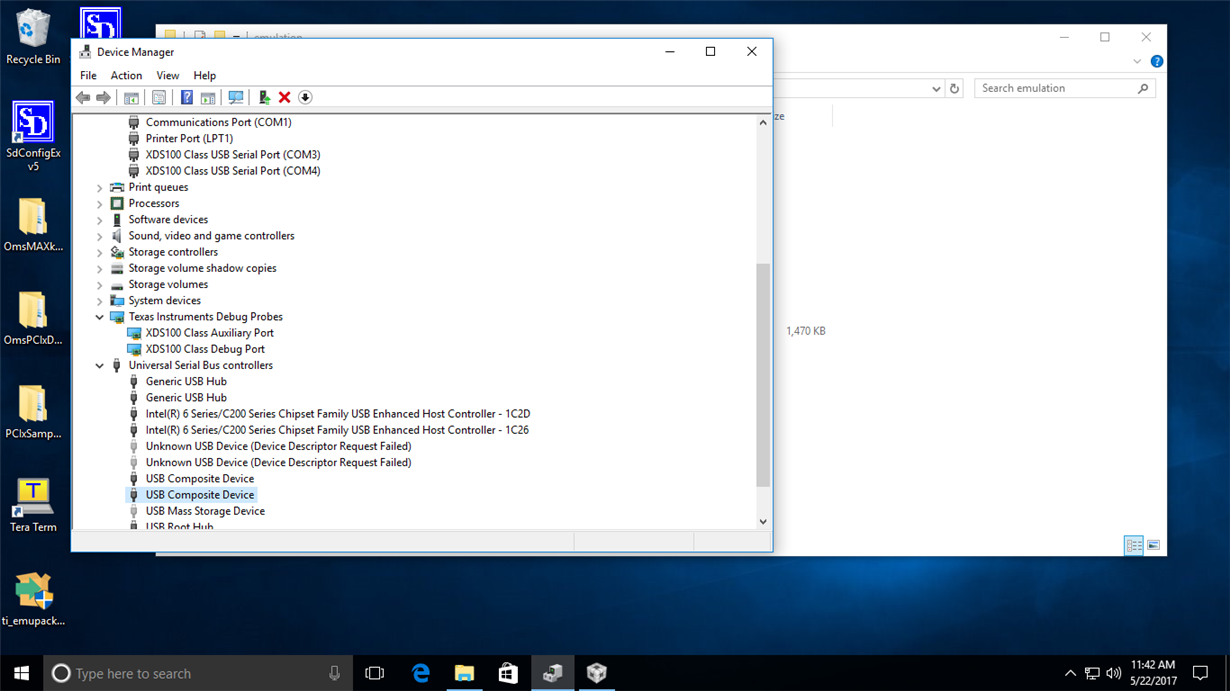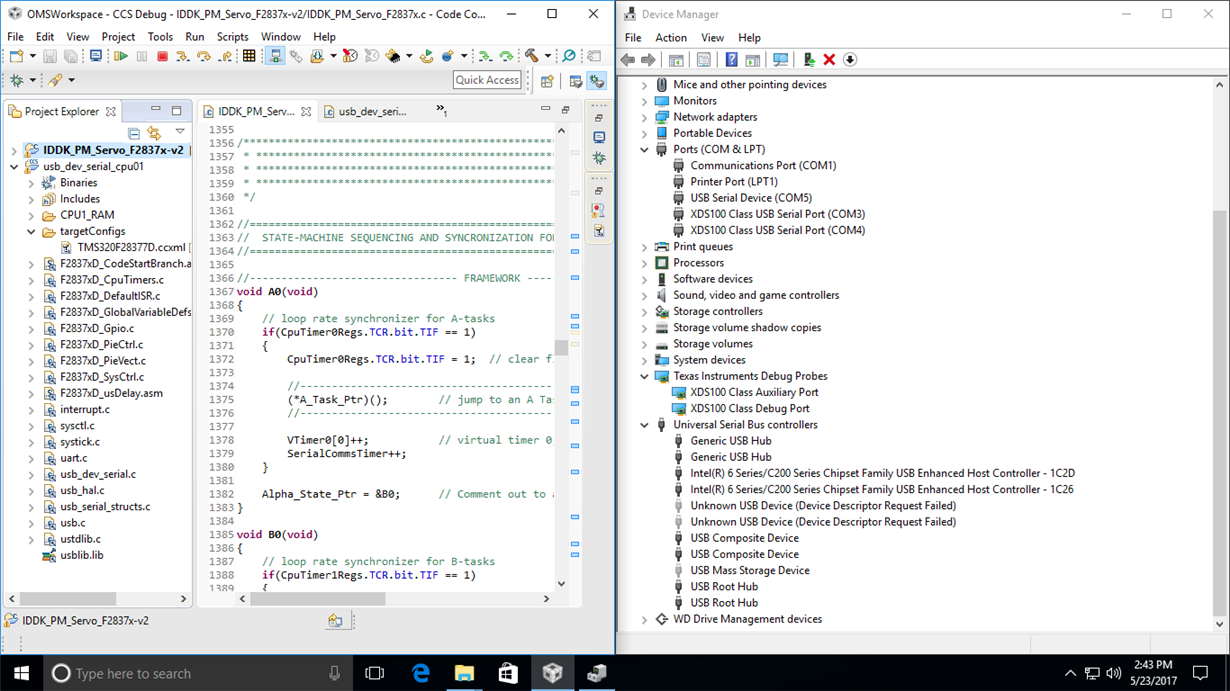Other Parts Discussed in Thread: CONTROLSUITE
Tool/software: Code Composer Studio
I am working with an F28379D controlCard R1.3 and before connecting my card to my target Windows 10 computer, I installed Code Composer Studio using the offline Windows installer version 7.1.0.00016 on the download site, processors.wiki.ti.com/.../Download_CCS, and controlSuite 3.4.6 using the offline .zip installer on the download site http://www.ti.com/tool/controlsuite.