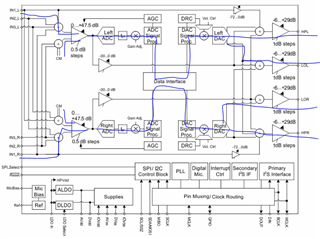Other Parts Discussed in Thread: TLV320AIC3204
Hey all,
I'm attempting to program a TLV320AIC3204EVM-K board and I'm trying to get the adaptive filtering working with audio loopback. Basically I have routing coming into IN_1L on the board (audio running out of a headphone jack of another device) and have headphones plugged into the headphone output.
I first used the High Performance Stereo Playback setup under Typical Configurations -> Playback - this sets up USB Audio output from my computer and is outputting audio fine from the computer over USB output, but I need the audio to be routed from IN_1L on the board, so I then open Audio Outputs under Analog Settings and enable IN_1L and IN_1R by clicking the checkboxes and now I have audio playing back through headphones.
I then wanted to EQ the audio coming in through IN_1L so I clicked on Adaptive Filtering under Features and it asks if I want to program the device with "Program this device for this feature?" and I clicked "OK". Then audio goes away.
If I adjust the EQ settings for Adaptive Filtering it seems to only affect the USB Audio and it changes routing.
I was trying to put together a script that took the capture values from programming the Adaptive Filtering section and add it to a script that sets up the correct routing.
What do I need to program to keep routing from IN_1L going through the Adaptive Filtering section and out to headphones?