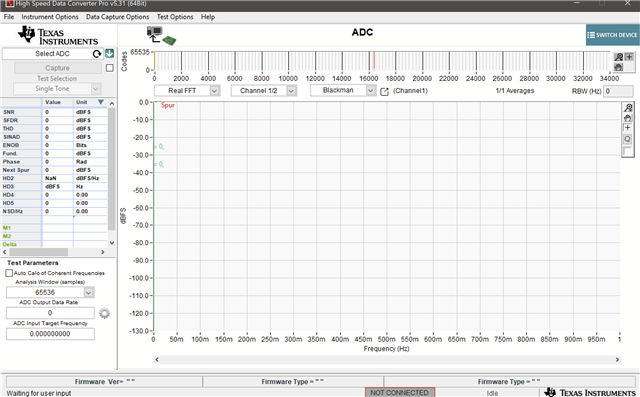Other Parts Discussed in Thread: ADC3669, TSWDC155EVM
Tool/software:
Hi,
We recently purchased the ADC3669EVM to be used with a ZU102 and would like to check out the the ADC3669EVM before mating the card.
Is there a way to do this via HSDC Pro ?
The ADC3669EVM is not visible in the HSDC GUI when ADC3669EVM is standalone.- Is there a Patch or a different GUI version ( using
-Thanks,
Bill