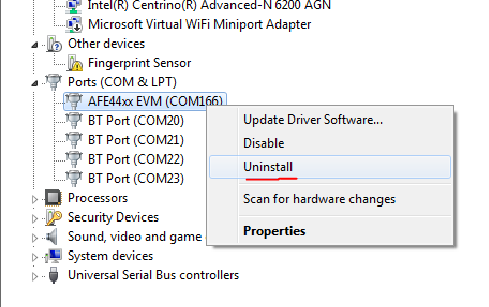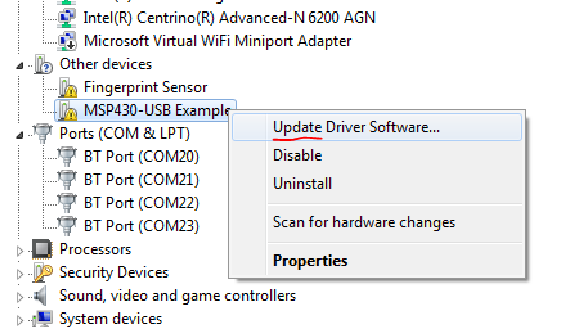Hello,
I just acquired TI AFE4403 EVM and I was trying to installed GUI and USB drivers under Windows 10:
GUI and Python installed without any problems. When I plug in board Windows 10 automatically recognize board as USB to serial converter and automatically installed drivers.
When I try to run GUI I was getting Device Communication Error message, I try to update driver with TI USB driver and I try to change COM port to COM 26 (as recommended in the EVM manual) but nothing seems to help.
Can you please advise what can be done to run EVM under windows 10?
Thank you,
Iouri