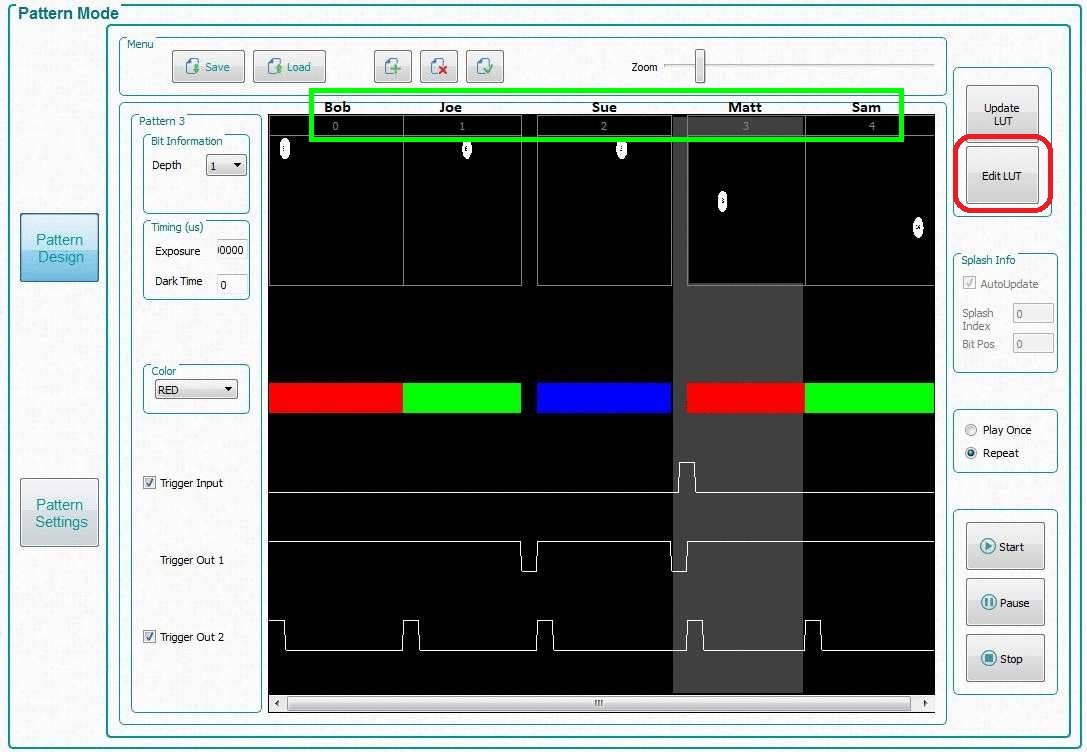Other Parts Discussed in Thread: DLPR900,
TI is pleased to introduce an update to the DLPR900 Firmware and GUI for the DLPLCR9000EVM and DLPLCR6500EVM. DLPR900 Firmware (FW) version 5.0.0 and GUI version 4.0.0.
These EVMs have demonstrated versatility and power in the video and patterns modes. However, customers have asked for additional functionality for Pre-stored Pattern and Pattern On-The-Fly modes. For these modes, TI has added the ability to define a new pattern display order without having to reload patterns from flash for Pre-stored Pattern Mode or over USB for Pattern On-The-Fly Mode. This powerful new functionality enables quickly displaying different pattern orders or subsets of a pattern set without reloading the actual pattern data to the DLPC900 memory again.
Enabling pattern display re-ordering (Pattern Display LUT Reorder Configuration) required creating an updated firmware and a revised GUI that implements this new functionality. DLPR9000 Firmware version 5.0.0 and the matching GUI version 4.0.0 have been posted on TI.com here:
- FW v 5.0.0 - http://www.ti.com/tool/dlpr900
- GUI v 4.0.0 - http://www.ti.com/tool/dlpc900ref-sw
You must install version 5.0.0 of the firmware to take advantage of this new functionality. You should also install GUI 4.0.0 to explore the power of the new re-ordering capability via a graphical user interface.
Once you open the updated GUI to Pre-stored Pattern mode or Pattern On-The-Fly mode, you will find a new button on the right just below the “Update LUT” button labeled, “Edit LUT” (highlighted in the red box in the image below). Note, you must either have patterns already loaded from Flash in Pre-stored Pattern mode or have updated the LUT by pressing “Update LUT” in Pattern On-The-Fly mode before using the “Edit LUT” button.
Pressing “Edit LUT” will bring up a new window that allows you to enter the order you wish to redisplay the patterns in. Once the desired order/subset is entered in the table, press “Reorder” (highlighted in the blue box in the image below) and then press “Start” to display the patterns in the new order.
To help explain how this works, fictitious names for the patterns were added to these images (highlighted in the green boxes in both images above). In the GUI there will only be numbers.
The column on the left, “SNO”, of the "Edit LUT" dialogue box is the Sequence Number – NOT the pattern to display. The “LUT Entry” column is the pattern that will be displayed. Think of this as a batting order in a baseball game. In the example Sue will bat first (SNO = 0), Joe will bat second (SNO = 1), Matt third (SNO = 2) and so on. Notice that Joe will bat again at the end of the order (SNO = 5).
Pattern 1, (“Joe”) will be repeated, but there is only one actual pattern in memory at Pattern index 1. Each pattern will carry all of its attributes with it. If Joe is a 6-bit pattern, each time Pattern 1 (“Joe”) is called it will display the 6-bit pattern.
So then, the numbers above each pattern (highlighted in the green box on the first image) on the "Pattern Mode" page are the Pattern Indices that will be used in the "LUT Entry" column in the “Edit LUT” dialogue box. Not all pattern indices have to be used in the new display order; however, an error will occur if a pattern index is referenced that is not in the pattern set. In our example there is no “Jeff” (i.e. Pattern Index = 5 does not exist in the "Pattern Mode" List), so entering “5” in the LUT entry column will return an error.
Note that the maximum number of entries (SNOs) in the display sequence is 400.
Special Consideration for Input Triggers:
Input triggers have some special considerations when using the new re-order functionality. Notice that Pattern 3 (“Matt”) has a input trigger associated with it. When an input trigger is added to a pattern, the pattern preceding it, Pattern 2 (“Sue”) in this case, will have an all-black pattern loaded at the very end of it so that while the sequence is waiting for the input trigger it will not have a pattern displaying during the wait. This attribute will follow Pattern 2 if it is moved. In our example the first entry (Pattern 2) in the new display order will have a 105 µs dark pattern at the end of it. Moreover, now the last bit-pattern of Pattern 1 (“Joe”) will continue to display in our new display order while waiting for the trigger in Pattern 3 (“Matt”) in SNO position 2.
This behavior can be compensated for in one of the following ways:
- Consider Pattern 2 and 3 as a set that must always be moved together in your new display order.
- This method is the simplest, but the trade-off is that these two patterns are not separable without the potentially undesired behaviors described above.
- Add a 1-bit all-black pattern with the shortest duration allowed (105 µs) preceding the trigger pattern. Now consider this pattern and the triggered pattern following it as a set that must always be moved moved together.
- This method is more versatile, but means that this pattern set must always be a triggered pattern set.
- Add a 1-bit all-black pattern with the shortest duration allowed (105 µs) followed by an input triggered 1-bit all-black pattern (also with 105 µs duration), and remove the input trigger from the actual pattern of interest. These two patterns will now be a versatile input trigger set that can be used repeatedly wherever a triggered pattern is desired. Note that since the triggered pattern is black, even if your exposure integration begins with the triggered all-black pattern there will be no light contributing to your exposure.
- This method is the most versatile, since this stand alone trigger set only has to be placed in the Pattern Index set once (on the Pattern Mode page) but can be used in many positions in a new display order (Pattern Display LUT Reorder Configuration).
Fizix