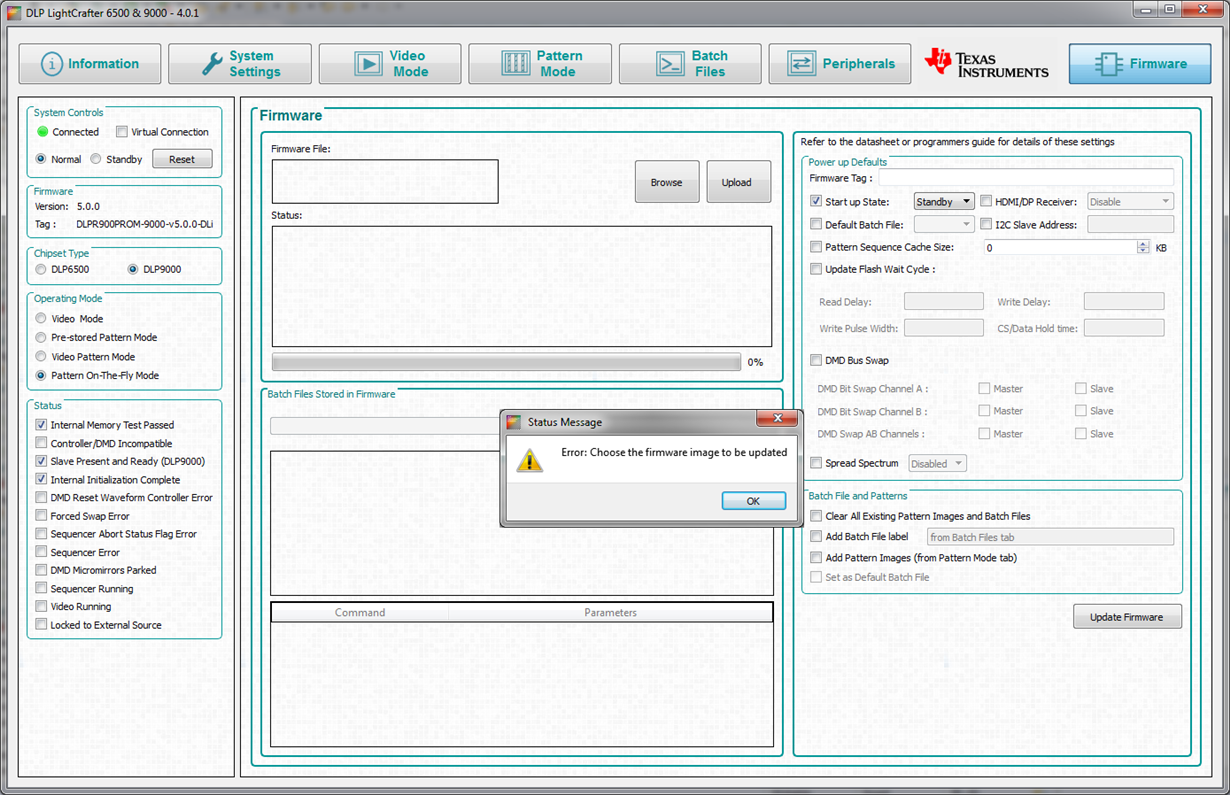When powering up the projector, it starts up in a normal power mode, with the running sequencer, and displays a default pattern in a pre-stored pattern mode:
Using DLP CLR6500 & LCR9000 GUI 4.0.1, I tried to set the Start-up state to Standby:
After pressing 'Update Firmware', an error message pops up, requesting to choose a firmware image to be updated.
In the DLP® LightCrafter™ 6500 and 9000 Evaluation Module (EVM) User's Guide, in the Section 3.9 Firmware, this error is not addressed.
Could you please advise on the easiest way how to:
- change the start-up mode to Standby;
- startup in Normal power mode but with a NON-running sequencer OR with disabled LED outputs (so that no image is displayed).