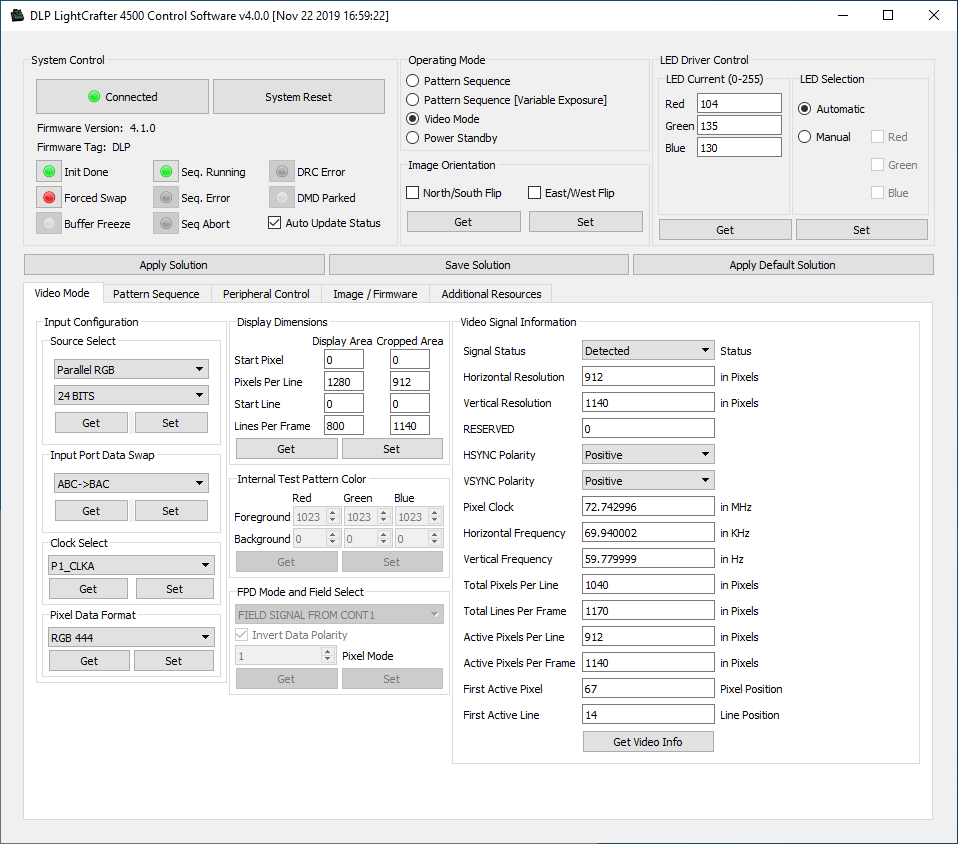Other Parts Discussed in Thread: DLPC350
We are trying to get a video stream of Raspberry PI 4 desktop to DLP's micromirror via hdmi.
Somehow, GUI shows that everything is OK and there's no problem with video signal capturing, but there's still an issue of no video/picture displaying on the DLP's mirror.
Also, horizontal resolution and vertical resolution are detected with a slight addition in pixels, GUI shows that resolution is 802x601, but HDMI model is configured to be 800x600 60fps mode
broadcast, and there is no trouble with displaying Raspberry's desktop, when it's connected to other devices. We also tried different kinds of DLP's supported resolution, but the trouble is constant.
I attach screenshots to be more clear with my problem. We are new to this and it's a struggle for us to solve this kind of trouble.
Any help will be highly appreciated, thank you!