An updated set of software (version 1.1) for the DLP NIRscan Nano has been released.
- Before updating the software, uninstall the previous versions by Selecting Control Panel -> Uninstall a program, and selecting the previously installed versions. Then right click and select Uninstall/Change. Follow on-screen instructions of the uninstaller.
- To update the software, first download the following files:
- Extract the zip files for these four packages and execute the installers for each one.
- For each installer, follow the on screen instructions, accept the license agreements, choose the desired install directories, and install the files.
- Once all the files are installed, execute the newly installed NIRscan Nano GUI v1.1.9.
- Power the NIRscan Nano by connecting a micro USB cable to the NIRscan Nano from the PC.
- The GUI will detect the NIRscan Nano, change the "Connected" indicator to green, and a dialog stating that a new version of firmware is needed.
- Ignore error dialog messages. You might see error dialogs with one or more of the following messages:
- Reference Calibration Data Invalid. Please update the Reference Calibration Data.
- Incompatible Spectrum library versions detected.
- Incompatible DLPC FW version detected; Please use DLPC version 1.1x with this GUI
- Incompatible Tiva SW version detected. Please use Tiva version 1.1.x with this GUI
- On the GUI, click on the Information button at the top and look at the versions reported to figure out the components that need to be updated.
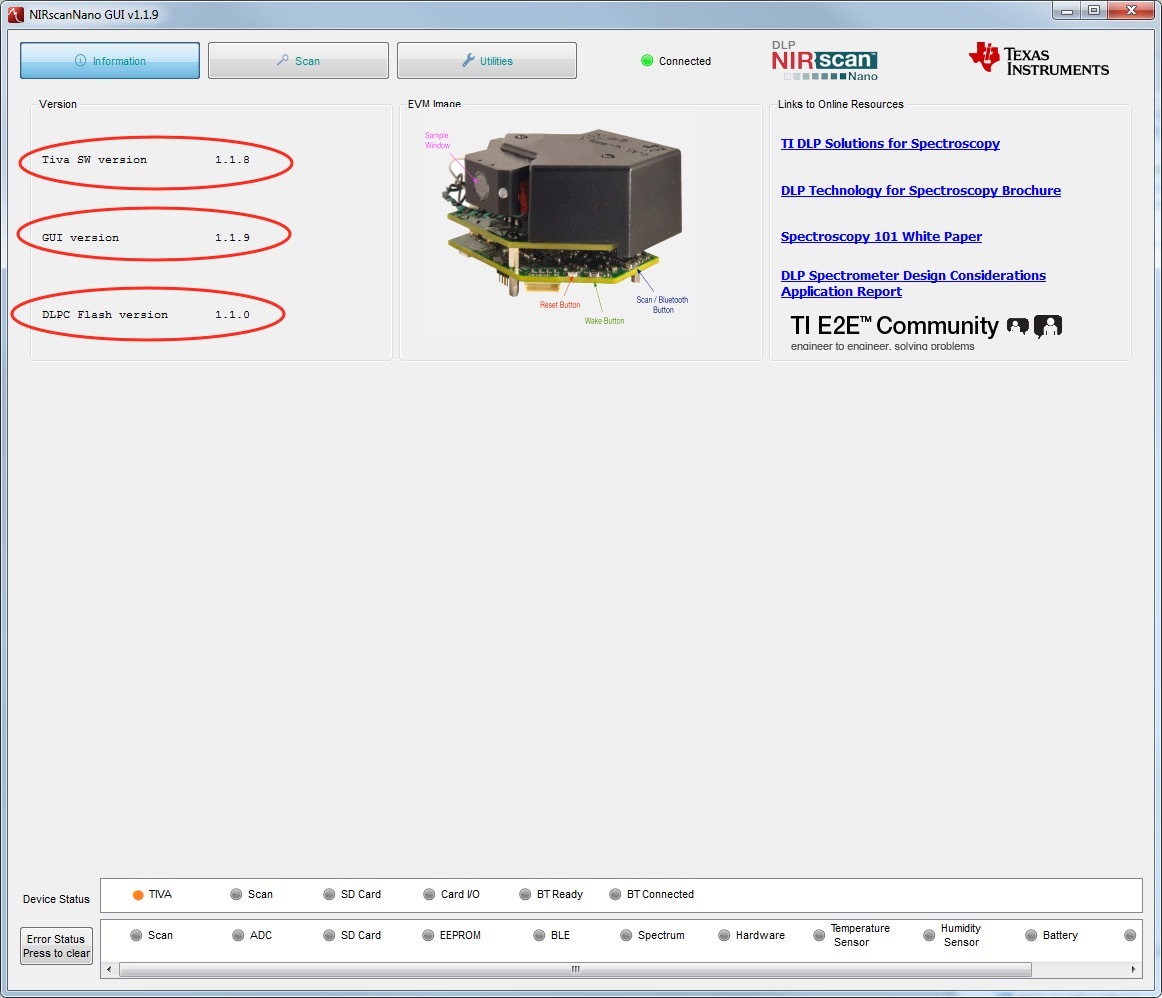
If the reported versions are not Tiva SW version 1.1.8 and DLPC Flash version 1.1.0, perform the following steps:
- If the DLPC Flash version is less than version 1.1.0, click on Utilities button.
- Click on the Browse button of the DLPC150 Firmware Update portion. Browse to the directory of the DLPC150 Firmware previously installed. The default install directory is: C:\ti\DLPR150PROM_1.1.0.
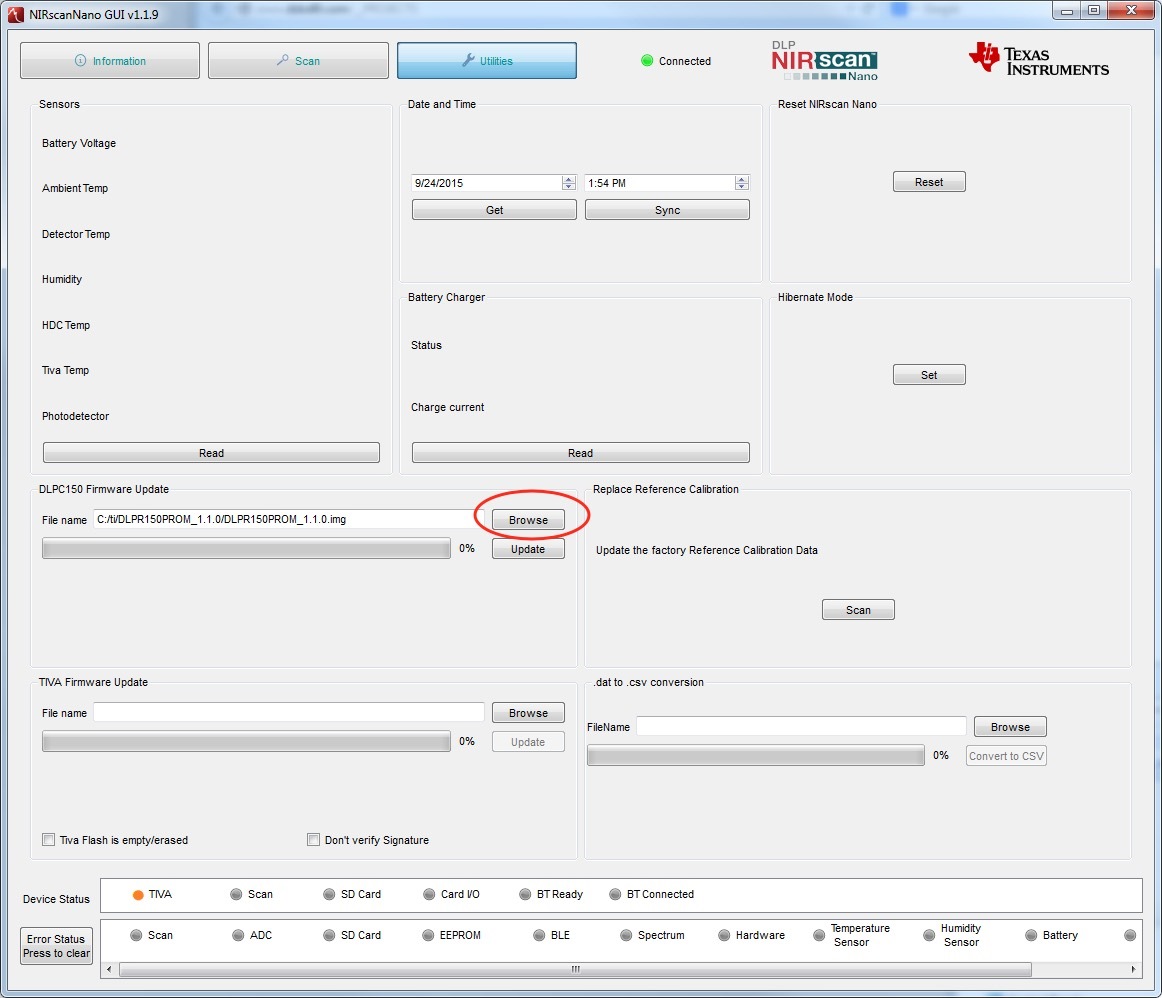
- Then click on Update button under Browse:
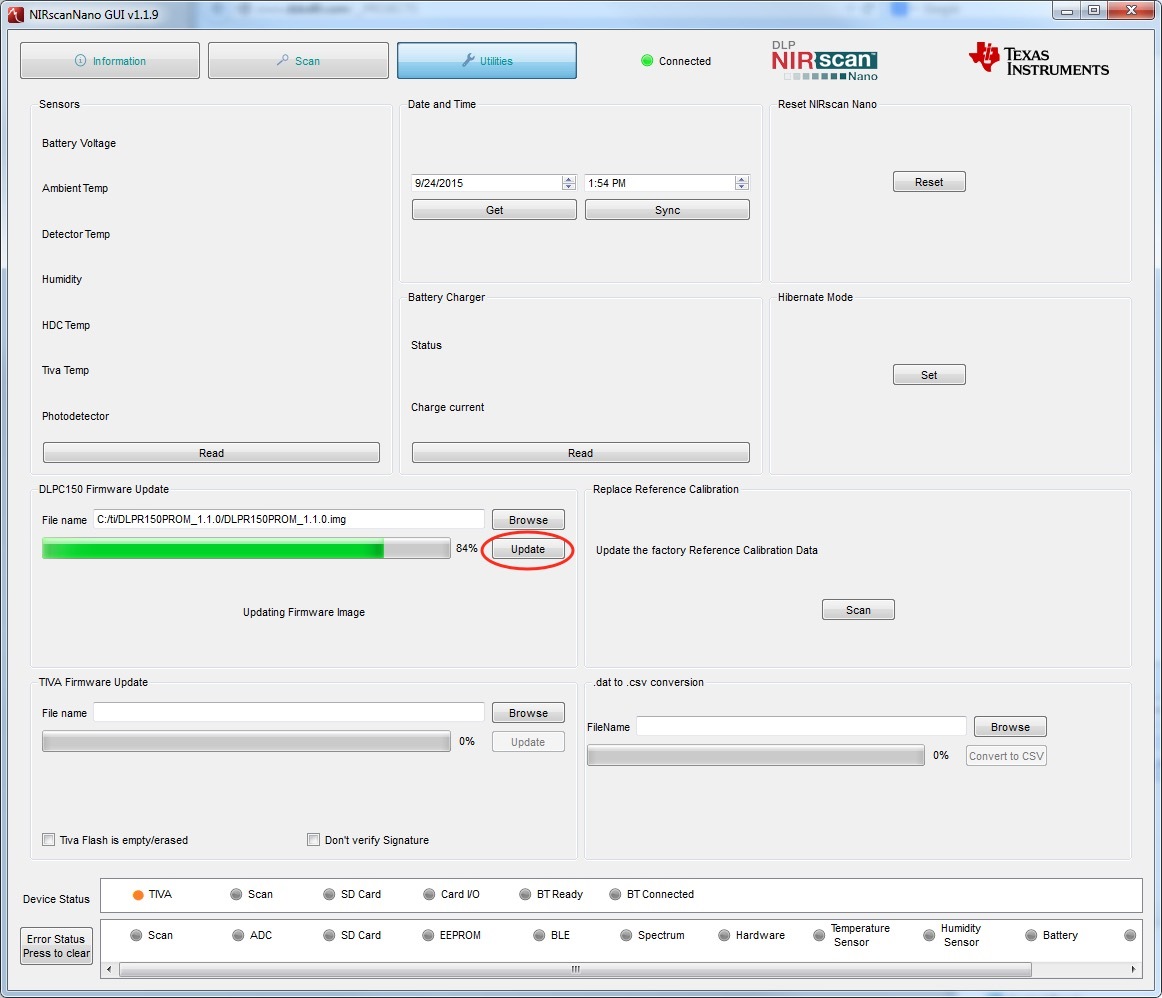
- Wait until the "Update completed successfully" dialog. Do not disconnect USB cable to the DLP NIRscan Nano during an update.
- Click on the Browse button of the DLPC150 Firmware Update portion. Browse to the directory of the DLPC150 Firmware previously installed. The default install directory is: C:\ti\DLPR150PROM_1.1.0.
- If the Tiva SW version is less than version 1.1.8, click on the Browse button of the Tiva Firmware Update portion.
- Browse to the directory of the Tiva Firmware previously installed. The default install directory is: C:\ti\DLPNIRscanNanoSoftware_1.1.8\Binaries
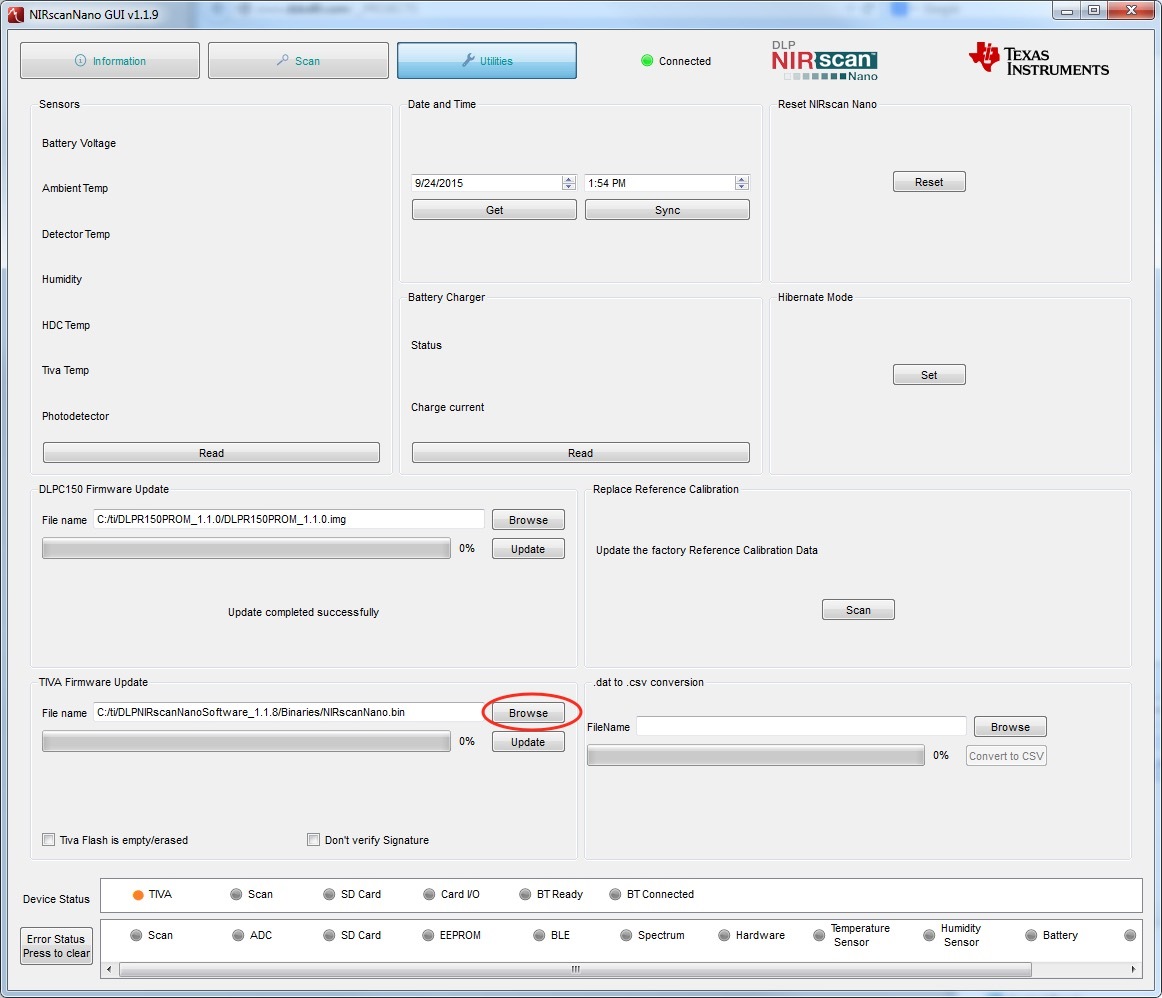
- Then click on Update button under Browse:
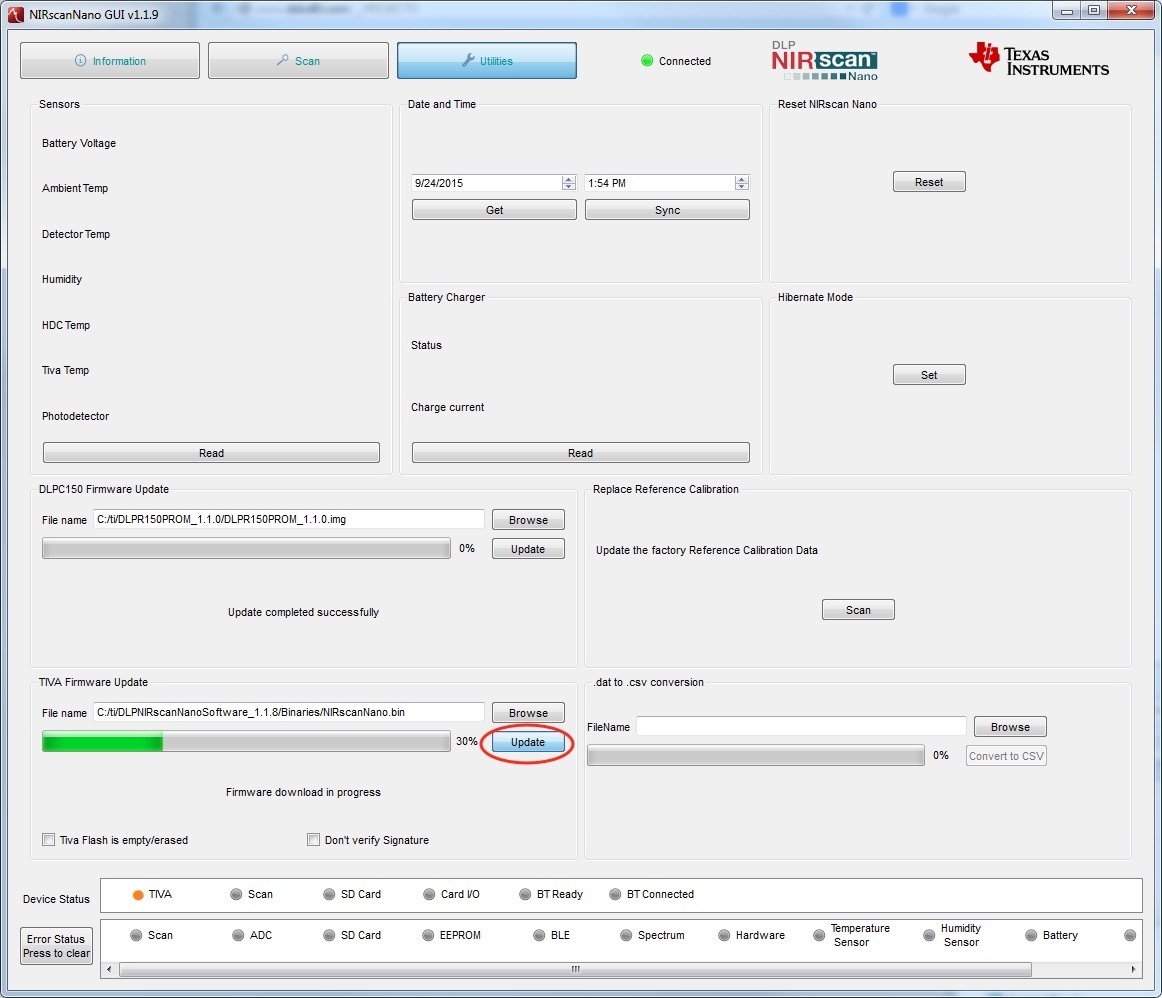
- Wait until the GUI shows "Update completed successfully." Do not disconnect USB cable to the DLP NIRscan Nano during an update.
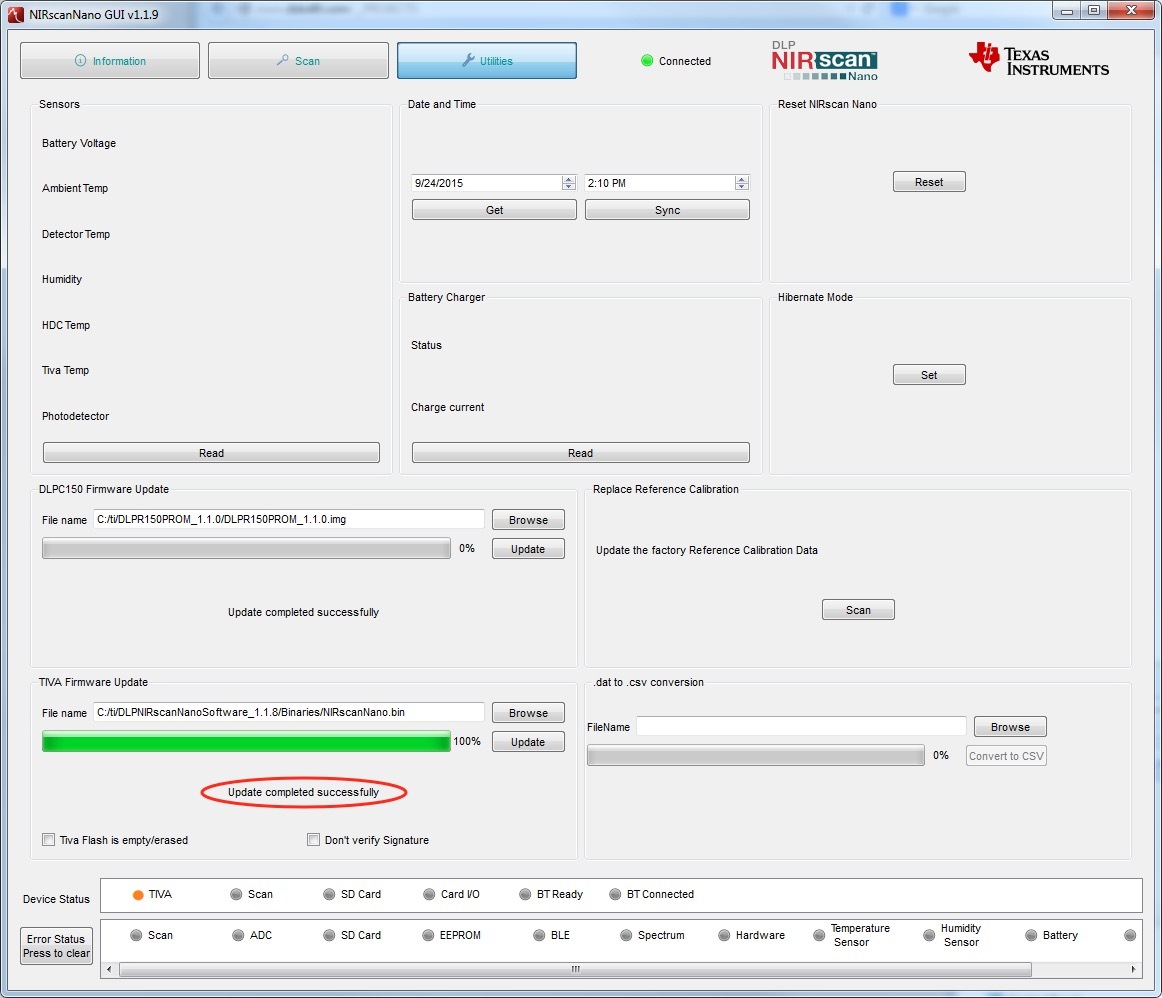
Notes
- The new NIRscan Nano GUI and Tiva Firmware include the new version of the DLP Spectrum Library. Thus, there is no separate procedure to update the DLP Spectrum Library.
- DLP NIRscan Nano User's Guide describing the features of version 1.1 is located here.
Troubleshooting:
- If the versions of the GUI, DLPC150, and Tiva firmware do not match, the first time the GUI is run, you might see one or more dialog error windows with the following messages:
- Reference Calibration Data Invalid. Please update the Reference Calibration Data.
- Incompatible Spectrum library versions detected.
- Incompatible DLPC FW version detected; Please use DLPC version 1.1x with this GUI
- Incompatible Tiva SW version detected. Please use Tiva version 1.1.x with this GUI
- If the versions of the GUI and Tiva firmware do not match, the system might not behave properly. For example, GUI version 1.1.x adds new commands that are not understood by Tiva version 1.0.x. Therefore use GUI version 1.1.9 with Tiva version 1.1.8 and use GUI version 1.0.x with any Tiva firmware prior to version 1.1.x.
- After updating the Tiva firmware, you might see an error dialog: Reference Calibration Data Invalid. Please update the Reference Calibration Data." This error pertains to the first set of DLP NIRscan Nano that had incorrect Reference Calibration Data stored on the device. The Reference Calibration Data can be updated following the instructions on the DLP NIRscan Nano User's Guide on section 3.1.4 under " To replace the currently stored Reference data."
- Version 1.1 has limited the name of scan configuration to 14 characters or less to maintain compatibility with USB and Bluetooth commands. Version 1.0 GUI allowed up to 40 character scan configuration name. Thus, a scan configuration created on Version 1.0 whose name has more than 15 characters, will generate the following error during a scan: "Save scan to disk failed." To avoid this error, edit the scan configuration name and truncate it to 14 characters or less and save it before performing the scan.
- If the NIRscan Nano does not show as connected under a Virtual Machine (VM), disconnect, wait for the system to disconnect from the VM, and then reconnect the NIRscan Nano to the VM using the USB external devices menu of the virtualization software.
- If during the Tiva Firmware update, the GUI seems stuck at 10% under a Virtual Machine, disconnect the Stellaris Device Firmware Update, wait for the system to disconnect from the VM, and then reconnect the Stellaris Device Firmware Update to the VM using the USB external devices menu of the virtualization software.
- If the NIRscan Nano does not seem to respond to commands properly, click on Utilities and then click on the Read button of the Sensor section. If USB transactions are working properly you should see the sensor values displayed. If the USB transactions are out of sync, a "USB error" is printed in the sensor values. If the USB error is shown, reset the board, wait for the NIRscan Nano to connect, and read sensor values again.

