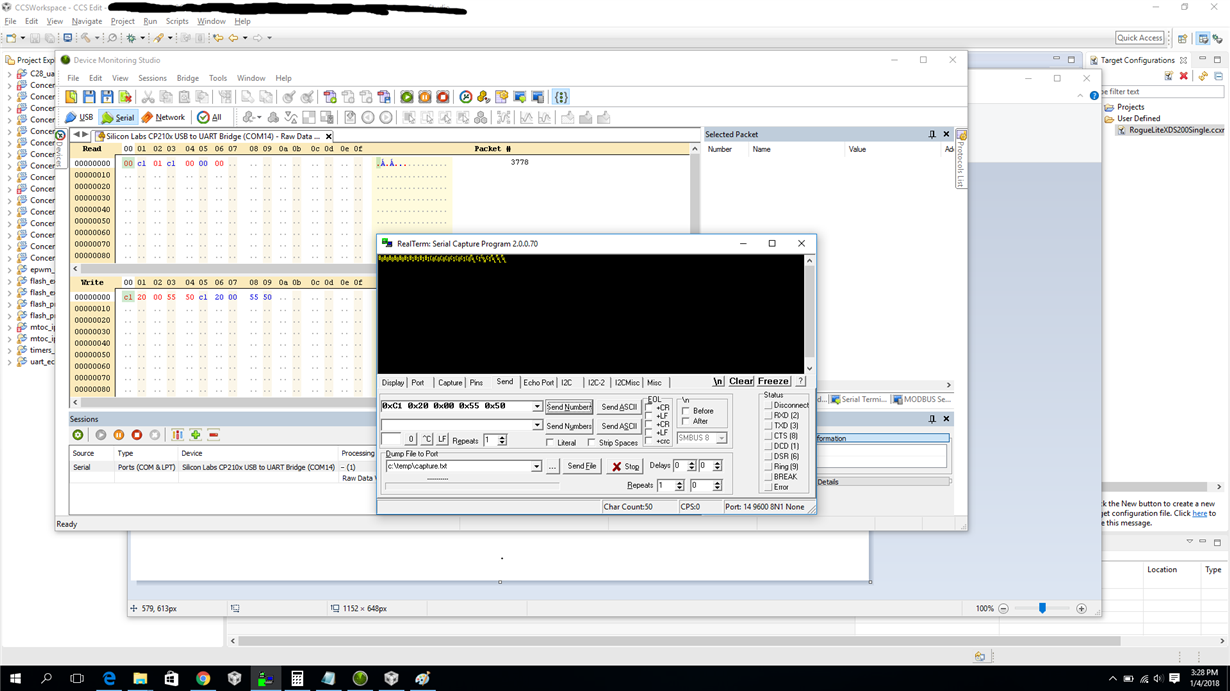I am trying to connect my cloud Gui composer app to the target via the USB-UART monitor. I have added the Serial_Cmd_Monitor.h and .c files to my project and added a UART communication in Target configurations on Com 4 where my USB to serial adapter is connected. Then I configure the gui composer app to use USB-uart and try to connect. I have selected Com 4 but it seems want to connect to Com 14 and oviously fails because there is nothing on Com 14. How do I get it to connect to Com 4? I'm really struggling with this, the Monitor based comms tutorial is very high level. Is there a more detailed Tut for USB-UART monitor setup? 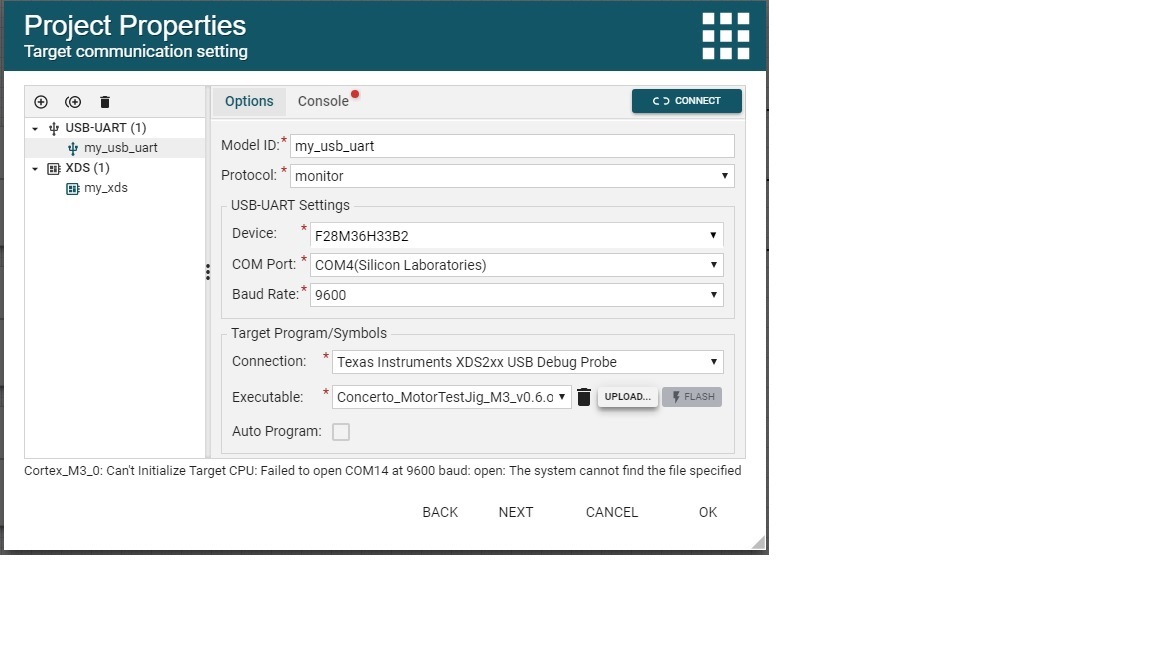
-
Ask a related question
What is a related question?A related question is a question created from another question. When the related question is created, it will be automatically linked to the original question.