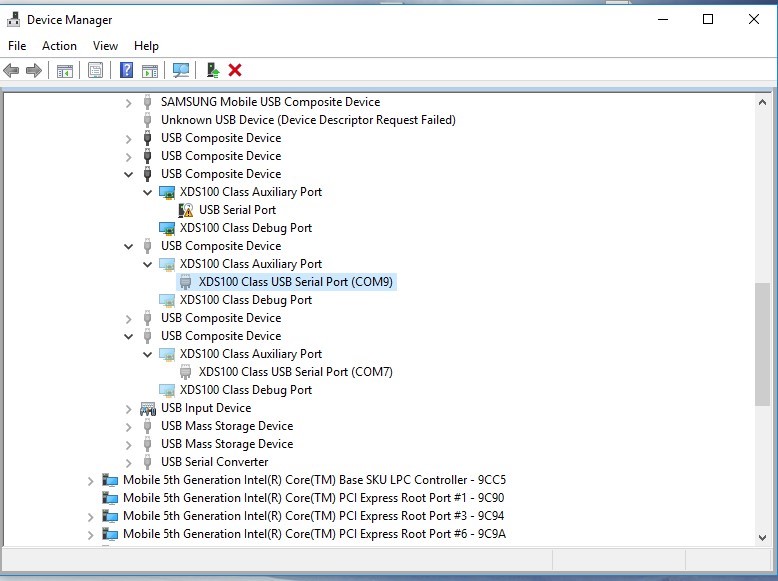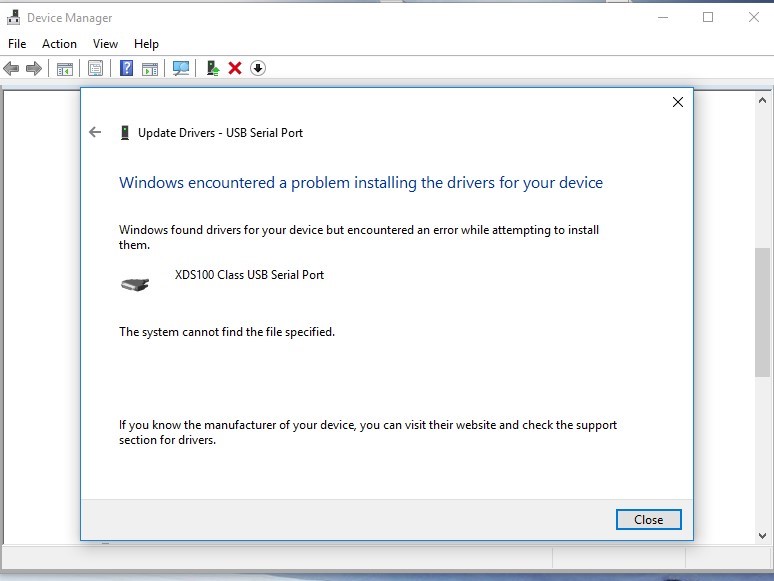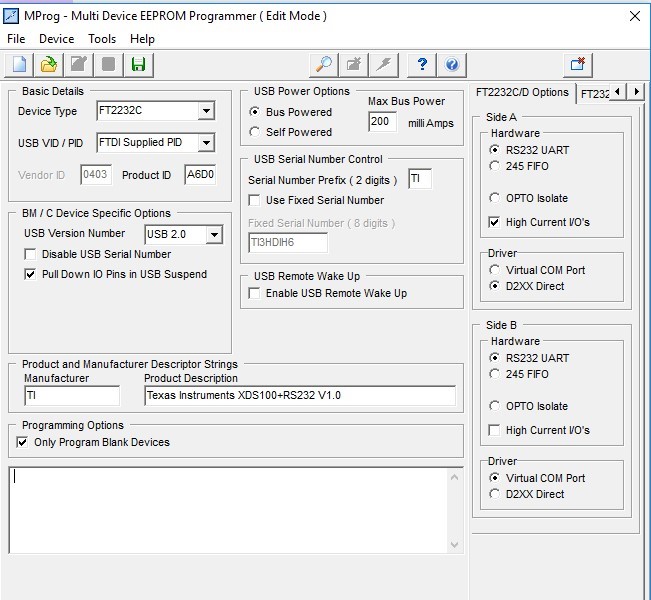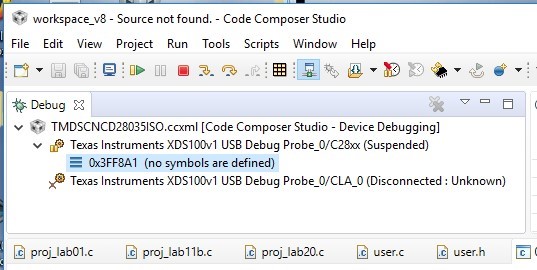Part Number: DRV8301-HC-C2-KIT
I have followed the directions in the QSG (quick start guide). All the appropriate LEDs seem to light up correctly. LD1 green, LD3 slowly blinking red.
SW3: OFF (UP) position
SW2: Position 1 = ON (UP), Position 2 = ON (UP)
The USB driver installed automatically. When I run the GUI that's included on the flash drive, it won't connect. I can't seem to find that there is a specific COM port for setting it up manually. Don't know if that's a Windows 10 thing.
Any help in figuring this out would be appreciated.