Other Parts Discussed in Thread: BQSTUDIO, BQ25730, , EV2400
I have just unboxed my BQ25730EVM Evaluation Mode and installed the latest Battery Management Studio bqStudio 1.3.101 version but the BQ25730 chip is not listed. How do I find it?
This thread has been locked.
If you have a related question, please click the "Ask a related question" button in the top right corner. The newly created question will be automatically linked to this question.
I have just unboxed my BQ25730EVM Evaluation Mode and installed the latest Battery Management Studio bqStudio 1.3.101 version but the BQ25730 chip is not listed. How do I find it?
Hi Jorge,
Here is the file.
https://e2e.ti.com/support/power-management-group/power-management/f/power-management-forum/999085/bq25730evm-bqz-file
To use it, put the file in the "config" folder of BQ Studio. Follow this path (or similar depending on where you installed BQ Studio):
C: -> ti -> "BatteryManagementStudio" -> "config". Now restart BQ Studio and you should see this option.
Hope this helps.
Regards,
Peng
*If my answer solves your question, please press "This Resolved My Issue" on the thread.
Thanks a lot Pengzhao, you resolved my issue.
However, in order to be able to see the Charger_1_00-bq2573x.bqz once you select the "Charger" option from the Supported Targets it is important to rename the file to Charger_1_00-bq2573x.bqz instead of 5187.Charger_1_00-bq2573x.bqz, 5187 before opening BQ Studio, otherwise it will only become listed if you choose the "All" option from that initial menu.
Thanks,
Jorge
Sorry to bother again.
Once I was able to select the Charger_1_00-bq2573x.bqz from the menu and the next window is opened, then I follow the steps of the BQ25730EVM document, where the Update Mode should be changed to Manual and selected Tgt Address D6 (B) but after pressing the button Read Register the error Device ACK Error is triggered - see screenshot below. The EV2400 that I am using is brand new and was detected as a standard HID (Human Interface Device) in my Windows 10 64-bit laptop, so no drivers are needed. The 3 LED lights of the EV2400 are turned on and the I2C cable is properly connected. What might be wrong?
Thanks,
Jorge
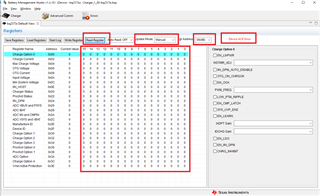

Hi Jorge,
At this point it should be fairly straight forward to be able to communicate with the EVM. Do you have an suitable input supply or battery connected?
Another thing to try is:
1. power off the EVM and disconnect the EV2400 from it and your computer. Close BQstudio
2. Connect EV2400 to EVM.
3. Power up EVM (battery or Vbus)
4. Connect EV2400 to computer.
5. Open BQstudio and try again. Use the default setting (Update mode = immediate) and try to read register again.
Thanks,
Peng
Thank you Pengzhao. It is working now.
The problem was that I did not read the instructions and connected to the wrong port (I just looked at the figure 2-1 of the EVM module guide and connected to SMB PORT 1 by mistake instead of I2C PORT 2).
Thanks a lot!
