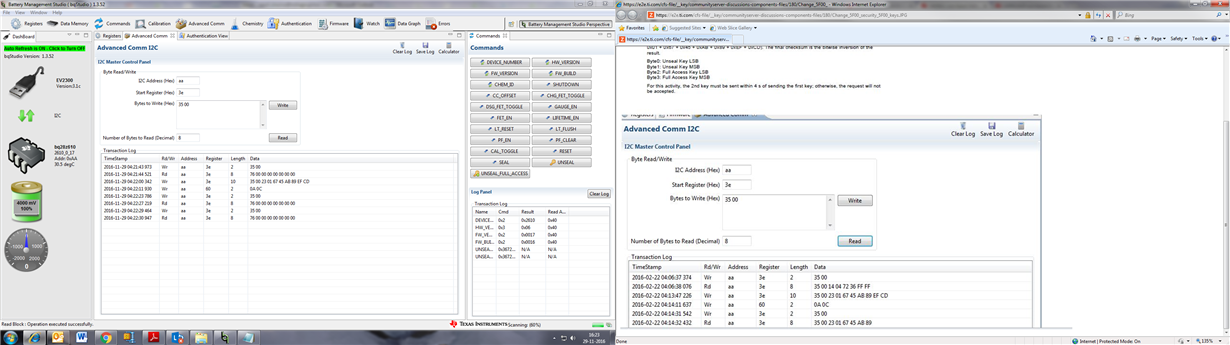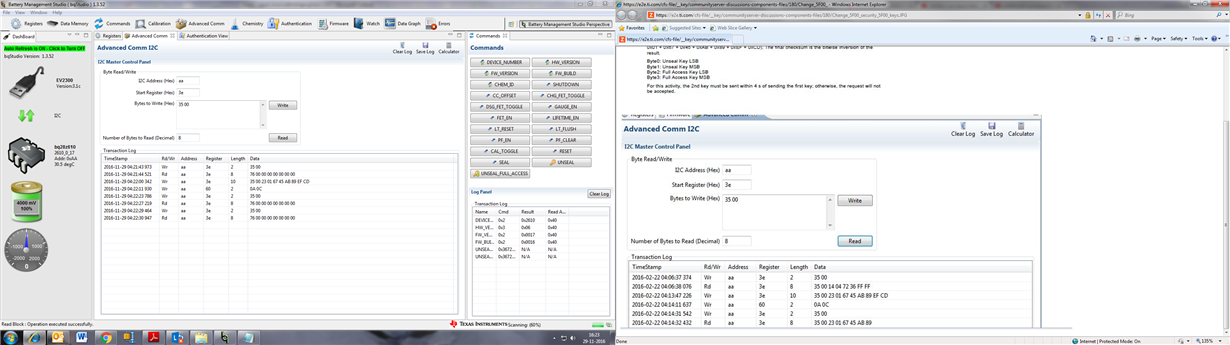Hi Team,
One of your customer is using Gas Gauging in fuel dispenser product. Customer is able to do the configuration with EV2300 and GUI. They have few queries as below regarding the initial setup using I2C, can you please comment on the same.
Thanks in advance for your help and support.
1) Now using Commands Tab to Send the data but how can do it by sending I2C addresses.
2) For enabling the Gauge need to Authentication view tab and click on Authenticate button then right mark appears At gauge digest.
3) How to seal and Unseal gauge by I2C commands.
4) How to calibrate the gauge.
5) How to use advance Comm I2C Tab.
Reagrds,
Shinu Mathew.