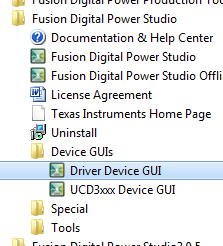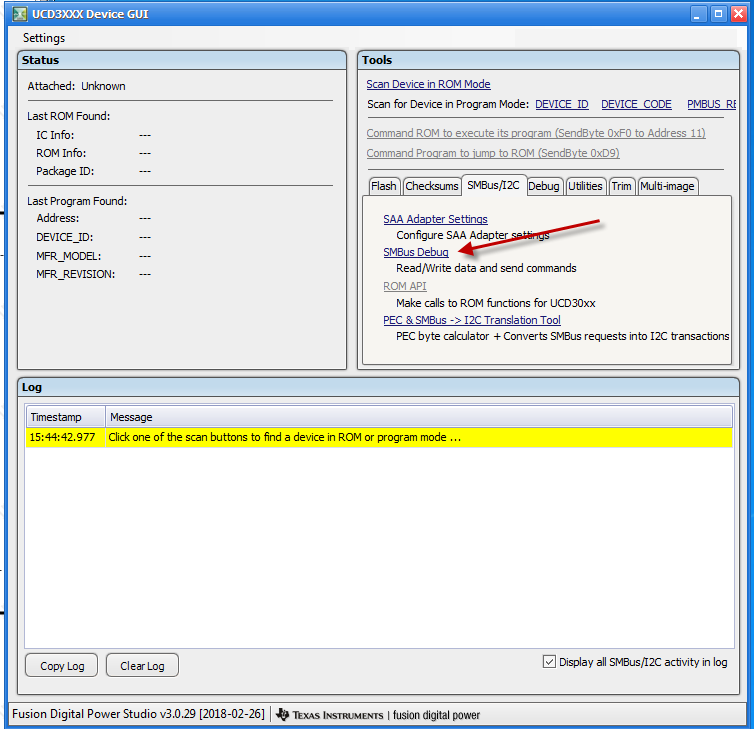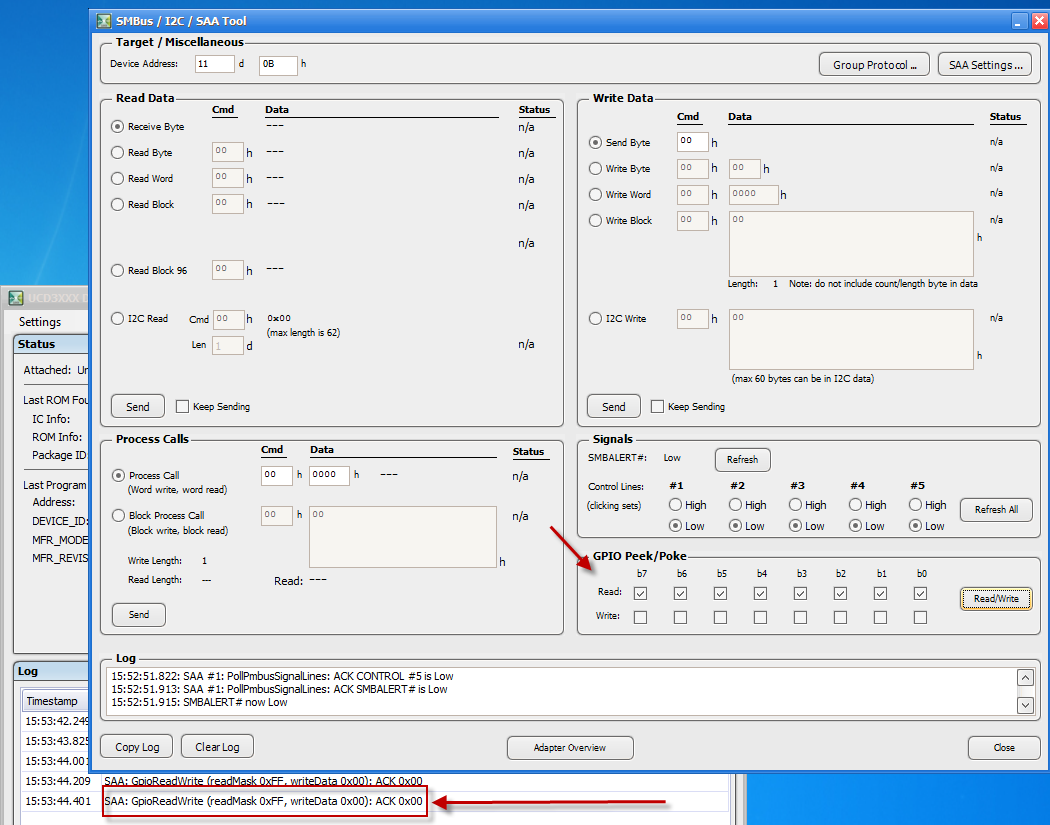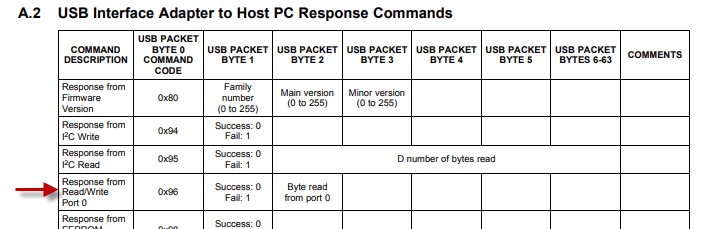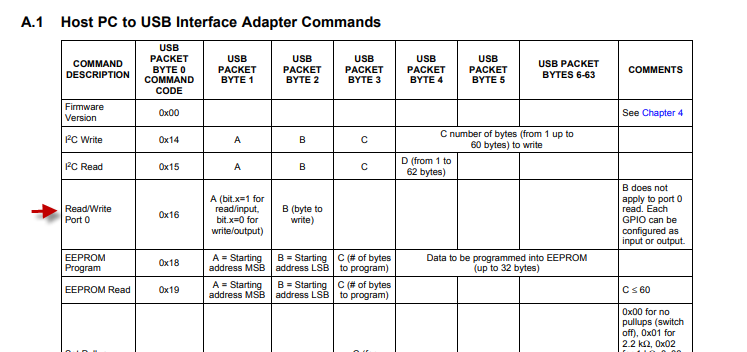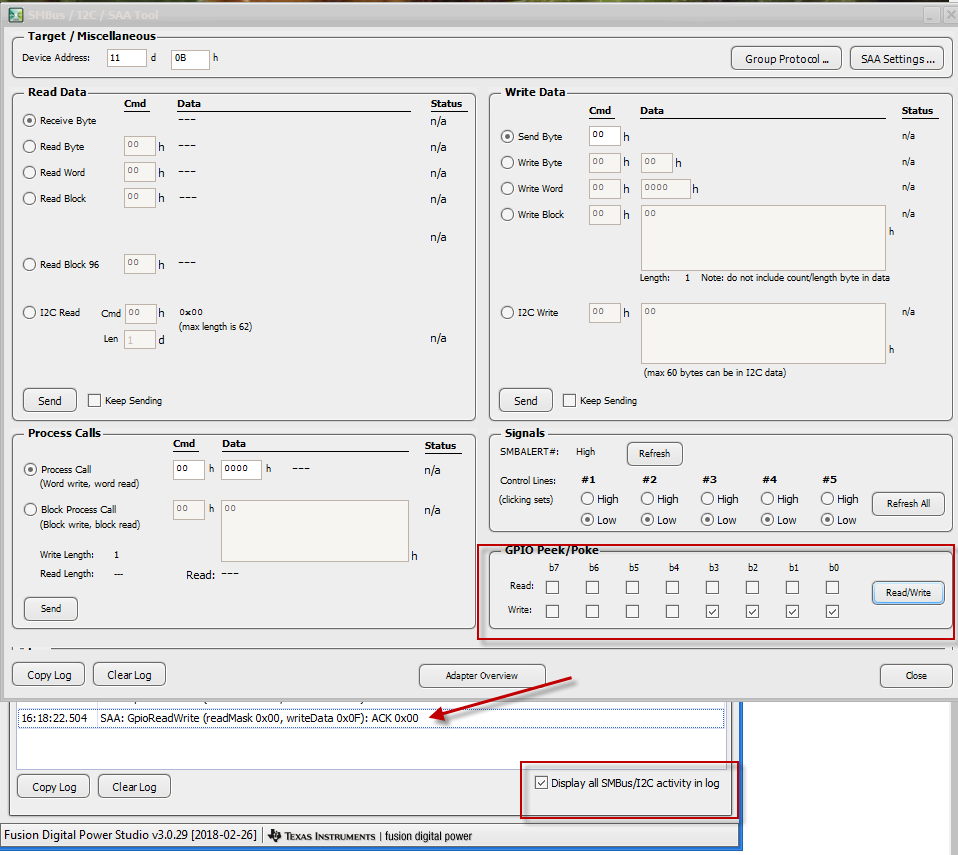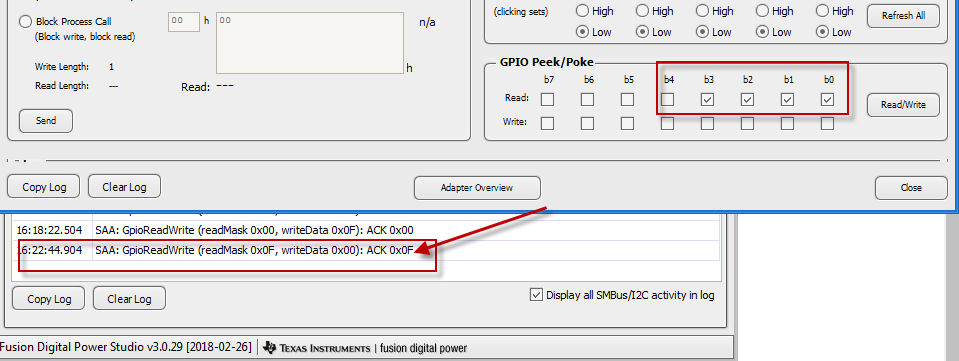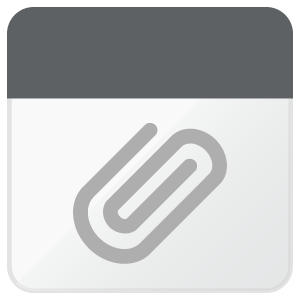Part Number: USB-TO-GPIO
When we tried to use the Adapter with the SDK GUI. We couldn't use the GPIO Pins and under Help->About->Firmwareversion it says "Adapter not attached. The device is connected via USB, the green Led is on and it is listed in the Device Manager as a HID -> USB-Inputdevice.
OS: Win10 Pro x64