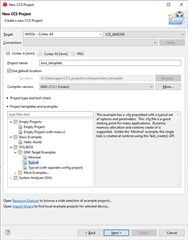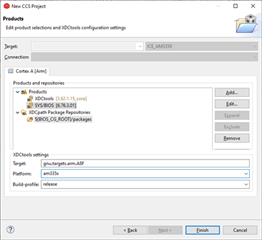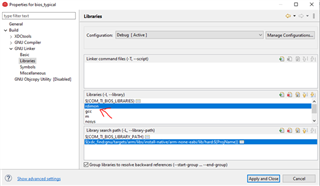I need to build a CCS project using SYS/BIOS for AM335x/AM437x devices. How can I get started?
-
Ask a related question
What is a related question?A related question is a question created from another question. When the related question is created, it will be automatically linked to the original question.