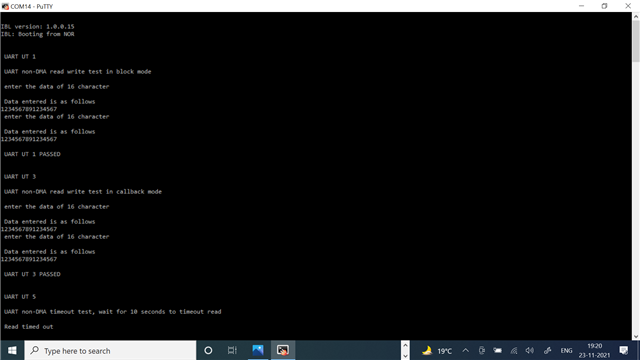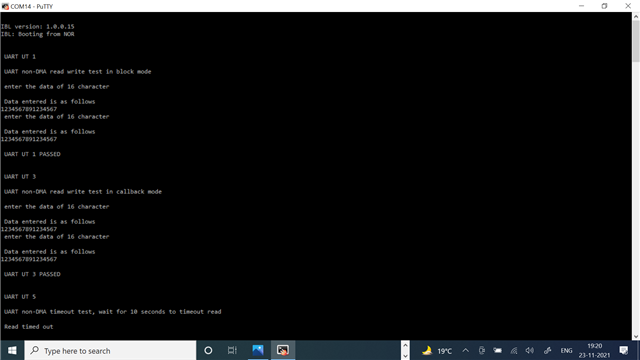I have been working with the TMDSEVM6657LS and attempting to use the I2C EEPROM and the SPI FLASH writing utilities. I found them in the "C:\ti\pdk_c665x_2_0_16\packages\ti\boot\writer" directory but have been unable to find any detailed documentation on how to use them. Would you be able to point me towards where they would exist either in the installed PDK or on this or another website?
Thanks,
Brad