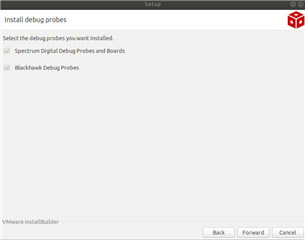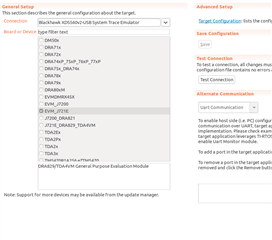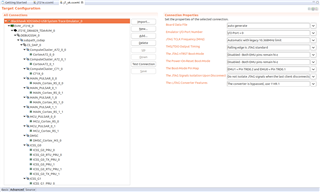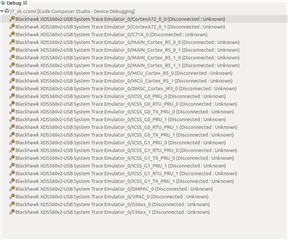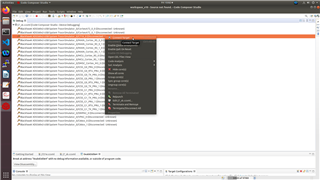Other Parts Discussed in Thread: TDA4VM, DRA829
The SK-TDA4VM does not have an on-board debugger like the J721E EVM. How can I connect debugger to JTAG to debug remote cores?
This thread has been locked.
If you have a related question, please click the "Ask a related question" button in the top right corner. The newly created question will be automatically linked to this question.
This FAQ is based off of "Debugging with HLOS running on A72 (Linux / QNX)" section of https://software-dl.ti.com/jacinto7/esd/processor-sdk-rtos-jacinto7/08_04_00_06/exports/docs/psdk_rtos/docs/user_guide/ccs_setup_j721e.html
The following instructions are under the following assumptions/prerequisites.
Hardware:
Software:
As a disclaimer, the following instructions are for debugging the remote cores like the R5, C66, C7x cores running RTOS code, but does not include the A72 running HLOS (Linux):