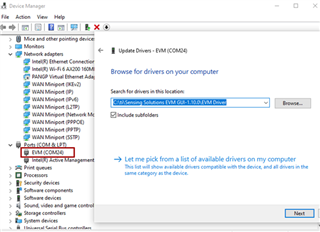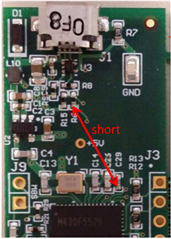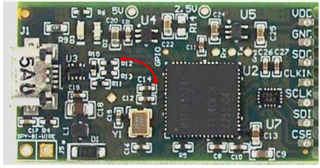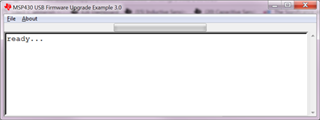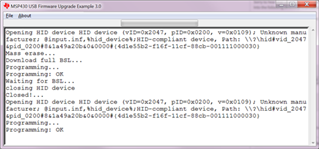Many of the inductive sensing EVMs can utilize the same debugging process to solve an issue where the EVM won't connect to the GUI. This post will talk about the different possibilities and how to resolve them.
This guide applies to inductive sensing EVMs that use the MSP4305528 in their EVM. Generally, these EVMs use the Sensing Solutions GUI. This includes but is not limited to: LDC1000EVM, LDC1314EVM, LDC1614EVM