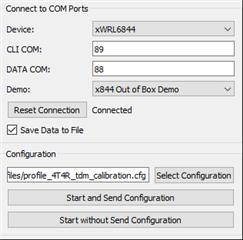Other Parts Discussed in Thread: AWR6843, AWRL6844
Tool/software:
Hi,
We recently applied for xWRL 6844 EVM from TI and obtained it on February 19th. We are now trying to run it.
During the calibration process, I found that there was no documentation to explain it.
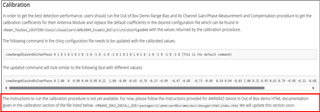
However, when referring to the calibration process of AWR6843, there is no relevant setting for 6844 in mmWave_Demo_Visualizer 3.6.0.
Although it works fine when using the default visualizer (6.0.3.0), a calibration setting is added in the cfg file: measureRangeBiasAndRxChanPhase 1 1.0 0.2
But after running it, no calibration values are returned.
I refer to the visualizer tool file path as follows:
MMWAVE_L_SDK_06_00_03_00\tools\visualizer
The reference manual files are as follows:
radar_toolbox_2_30_00_12/source/ti/examples/Automotive_InCabin_Security_and_Safety/AWRL6844_InCabin_Demos/docs/Seat_Belt_Reminder/AWRL6844_SBR_users_guide.html
Can you tell me the calibration procedure for the complete xWRL 6844 EVM?
Or are we missing some tools?
Thanks
ED