This FAQ will guide you through the steps of adding a code snippet to your post.
Please review this [FAQ] How do I ask a technical question in E2E? for more information about asking a new question.
This thread has been locked.
If you have a related question, please click the "Ask a related question" button in the top right corner. The newly created question will be automatically linked to this question.
This FAQ will guide you through the steps of adding a code snippet to your post.
Please review this [FAQ] How do I ask a technical question in E2E? for more information about asking a new question.
When creating a new question or replying to another thread, you can add a code snippet to your post right from the rich text editor.
1. Click on the drop down menu "Insert" and click on "Code"
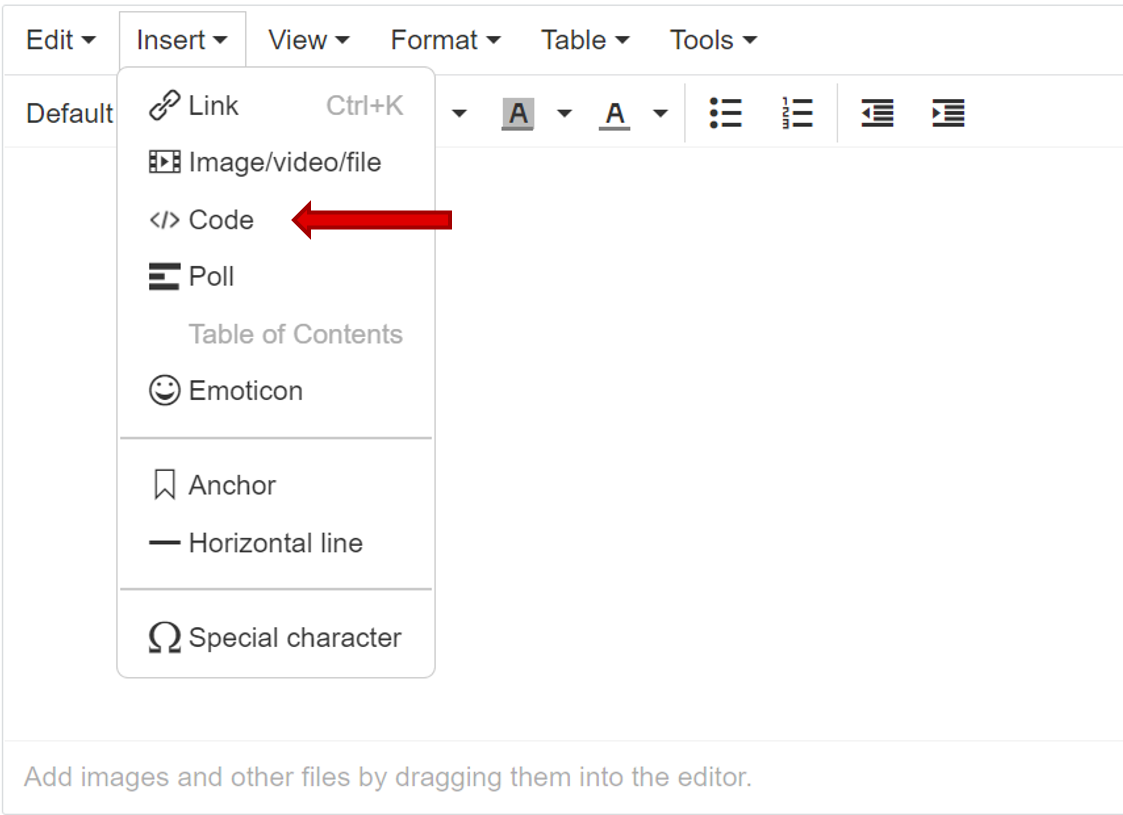
2. From here, you can directly type your code or paste it into the code box. You may also choose to change the code language, with options including but not limited to C, C#, Perl, Python, and Text (which will always be the default option).
Note: If you are using a visual code editor like Visual Studio, make sure that the code snippet you have copied is text-only before pasting into the code box.
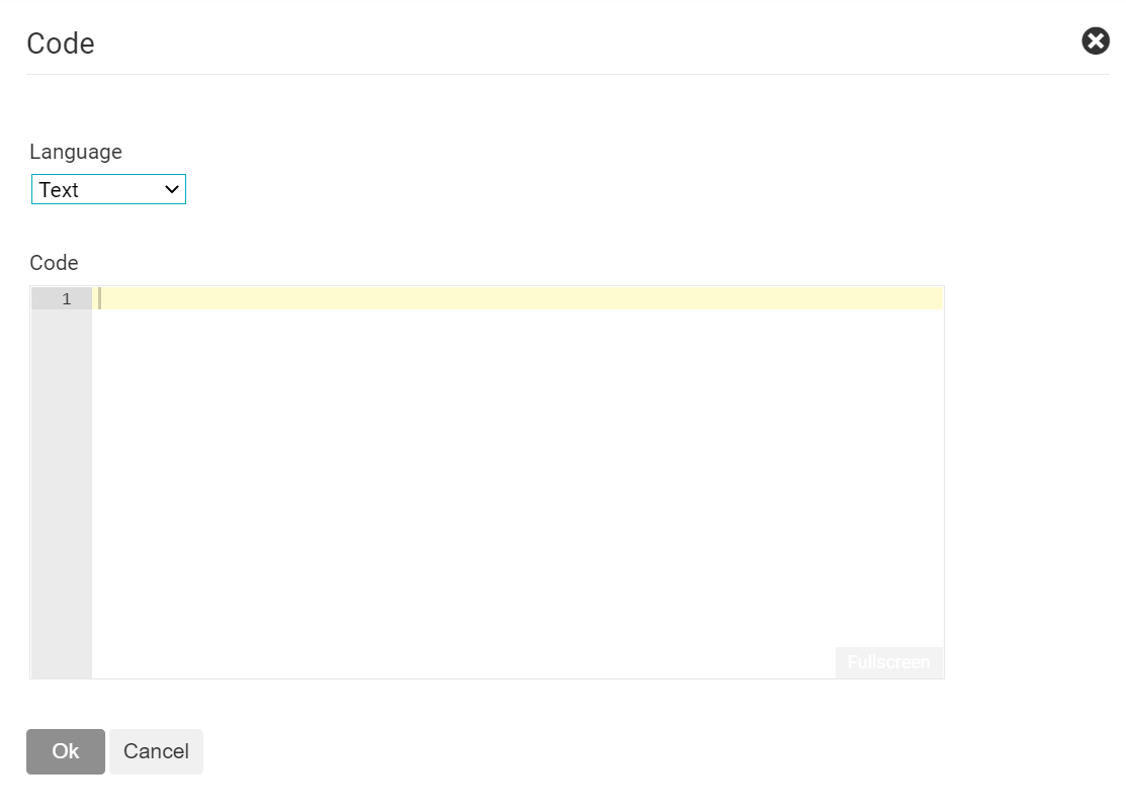
3. Click the "Ok" button when finished and your code snippet will now be included in your post/reply.