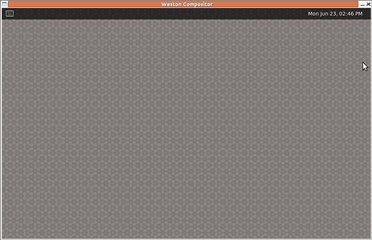Hi Team,
I'm new to TI, I am currently working on running a sample application of OpenGL on TI TDA4VM board.
I have copied the code pasted below from a github repository which uses wayland for displaying a triangle in Linux environment.
/*
* A simple Wayland EGL program to show a triangle
*
* cc -o triangle_simple triangle_simple.c -lwayland-client -lwayland-egl -lEGL -lGLESv2
*/
#include <EGL/egl.h>
#include <GLES2/gl2.h>
#include <assert.h>
#include <string.h>
#include <wayland-client.h>
#include <wayland-egl.h>
struct WaylandGlobals {
struct wl_compositor* compositor;
struct wl_shell* shell;
};
/*
* Registry callbacks
*/
static void registry_global(void* data, struct wl_registry* registry, uint32_t id, const char* interface, uint32_t version)
{
struct WaylandGlobals* globals = (struct WaylandGlobals *)data;
if (strcmp(interface, "wl_compositor") == 0) {
globals->compositor = wl_registry_bind(registry, id, &wl_compositor_interface, 1);
} else if (strcmp(interface, "wl_shell") == 0) {
globals->shell = wl_registry_bind(registry, id, &wl_shell_interface, 1);
}
}
static const struct wl_registry_listener registry_listener = { registry_global, NULL };
/*
* Connect to the Wayland display and return the display and the surface
* output wlDisplay
* output wlSurface
*/
static void initWaylandDisplay(struct wl_display** wlDisplay, struct wl_surface** wlSurface)
{
struct WaylandGlobals globals = {0};
*wlDisplay = wl_display_connect(NULL);
assert(*wlDisplay != NULL);
struct wl_registry* registry = wl_display_get_registry(*wlDisplay);
wl_registry_add_listener(registry, ®istry_listener, (void *) &globals);
wl_display_dispatch(*wlDisplay);
wl_display_roundtrip(*wlDisplay);
assert(globals.compositor);
assert(globals.shell);
*wlSurface = wl_compositor_create_surface(globals.compositor);
assert(*wlSurface != NULL);
struct wl_shell_surface* shellSurface = wl_shell_get_shell_surface(globals.shell, *wlSurface);
wl_shell_surface_set_toplevel(shellSurface);
}
/*
* Configure EGL and return necessary resources
* input nativeDisplay
* input nativeWindow
* output eglDisplay
* output eglSurface
*/
static void initEGLDisplay(EGLNativeDisplayType nativeDisplay, EGLNativeWindowType nativeWindow, EGLDisplay* eglDisplay, EGLSurface* eglSurface)
{
EGLint number_of_config;
EGLint config_attribs[] = {
EGL_SURFACE_TYPE, EGL_WINDOW_BIT,
EGL_RED_SIZE, 8,
EGL_GREEN_SIZE, 8,
EGL_BLUE_SIZE, 8,
EGL_ALPHA_SIZE, 8,
EGL_RENDERABLE_TYPE, EGL_OPENGL_ES2_BIT,
EGL_NONE
};
static const EGLint context_attribs[] = {
EGL_CONTEXT_CLIENT_VERSION, 2,
EGL_NONE
};
*eglDisplay = eglGetDisplay(nativeDisplay);
assert(*eglDisplay != EGL_NO_DISPLAY);
EGLBoolean initialized = eglInitialize(*eglDisplay, NULL, NULL);
assert(initialized == EGL_TRUE);
EGLConfig configs[1];
eglChooseConfig(*eglDisplay, config_attribs, configs, 1, &number_of_config);
assert(number_of_config);
EGLContext eglContext = eglCreateContext(*eglDisplay, configs[0], EGL_NO_CONTEXT, context_attribs);
*eglSurface = eglCreateWindowSurface(*eglDisplay, configs[0], nativeWindow, NULL);
assert(*eglSurface != EGL_NO_SURFACE);
EGLBoolean makeCurrent = eglMakeCurrent(*eglDisplay, *eglSurface, *eglSurface, eglContext);
assert(makeCurrent == EGL_TRUE);
}
/*
* Connect Wayland and make EGL
* input width
* input height
* output wlDisplay
* output eglDisplay
* output eglSurface
*/
static void initWindow(GLint width, GLint height, struct wl_display** wlDisplay, EGLDisplay* eglDisplay, EGLSurface* eglSurface)
{
struct wl_surface* wlSurface;
initWaylandDisplay(wlDisplay, &wlSurface);
struct wl_egl_window* wlEglWindow = wl_egl_window_create(wlSurface, width, height);
assert(wlEglWindow != NULL);
initEGLDisplay((EGLNativeDisplayType) *wlDisplay, (EGLNativeWindowType) wlEglWindow, eglDisplay, eglSurface);
}
/*
* Return the loaded and compiled shader
*/
GLuint LoadShader(GLenum type, const char* shaderSrc)
{
GLuint shader = glCreateShader(type);
assert(shader);
glShaderSource(shader, 1, &shaderSrc, NULL);
glCompileShader(shader);
GLint compiled;
glGetShaderiv(shader, GL_COMPILE_STATUS, &compiled);
assert(compiled);
return shader;
}
/*
* Initialize the shaders and return the program object
*/
GLuint initProgramObject()
{
char vShaderStr[] = "#version 300 es \n"
"layout(location = 0) in vec4 vPosition; \n"
"void main() \n"
"{ \n"
" gl_Position = vPosition; \n"
"} \n";
char fShaderStr[] = "#version 300 es \n"
"precision mediump float; \n"
"out vec4 fragColor; \n"
"void main() \n"
"{ \n"
" fragColor = vec4 ( 1.0, 0.0, 0.0, 1.0 ); \n"
"} \n";
GLuint vertexShader = LoadShader(GL_VERTEX_SHADER, vShaderStr);
GLuint fragmentShader = LoadShader(GL_FRAGMENT_SHADER, fShaderStr);
GLuint programObject = glCreateProgram();
assert(programObject);
glAttachShader(programObject, vertexShader);
glAttachShader(programObject, fragmentShader);
glLinkProgram(programObject);
GLint linked;
glGetProgramiv(programObject, GL_LINK_STATUS, &linked);
assert(linked);
return programObject;
}
/*
* Draw a triangle
*/
void draw(GLuint programObject, GLint width, GLint height)
{
GLfloat vVertices[] = { -0.5f, -0.5f, 0.0f,
0.0f, 0.5f, 0.0f,
0.5f, -0.5f, 0.0f };
glViewport(0, 0, width, height);
glClearColor(1.0f, 1.0f, 1.0f, 0.0f);
glClear(GL_COLOR_BUFFER_BIT);
glUseProgram(programObject);
glVertexAttribPointer(0, 3, GL_FLOAT, GL_FALSE, 0, vVertices);
glEnableVertexAttribArray(0);
glDrawArrays(GL_TRIANGLES, 0, 3);
}
int main(int argc, char** argv)
{
int width = 750;
int height = 500;
struct wl_display* wlDisplay;
EGLDisplay eglDisplay;
EGLSurface eglSurface;
initWindow(width, height, &wlDisplay, &eglDisplay, &eglSurface);
GLuint programObject = initProgramObject();
assert(programObject);
draw(programObject, width, height);
eglSwapBuffers(eglDisplay, eglSurface);
while (wl_display_dispatch(wlDisplay) != -1) {
}
glDeleteProgram(programObject);
wl_display_disconnect(wlDisplay);
return 0;
}