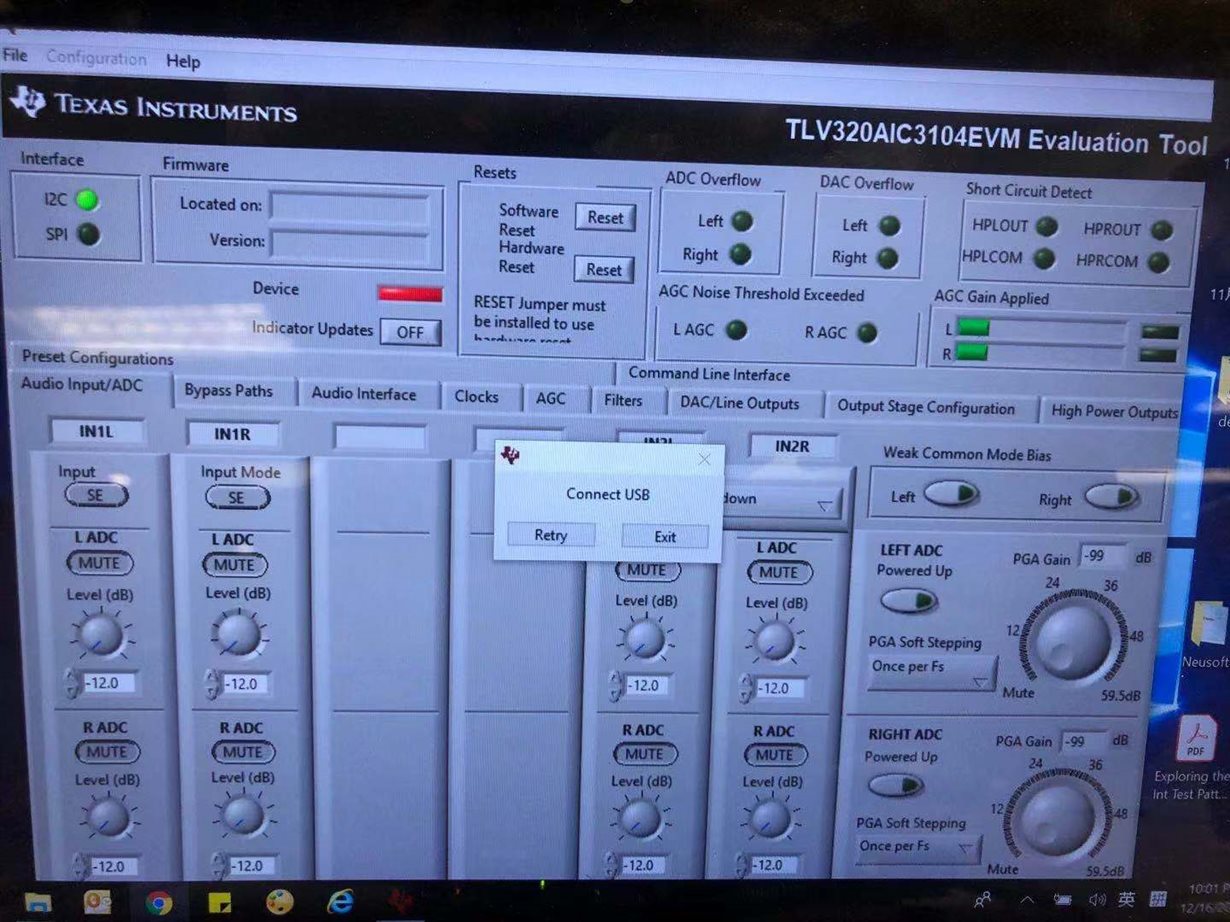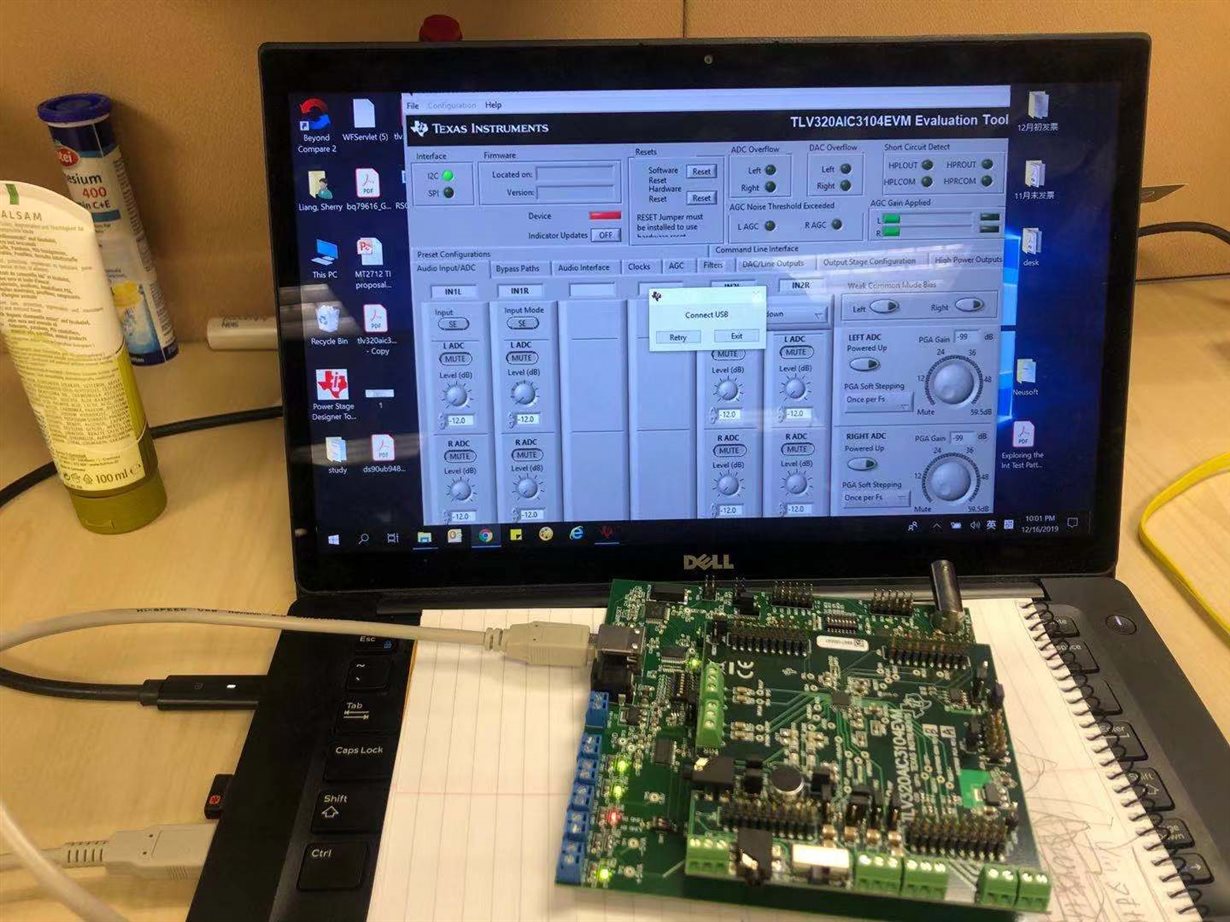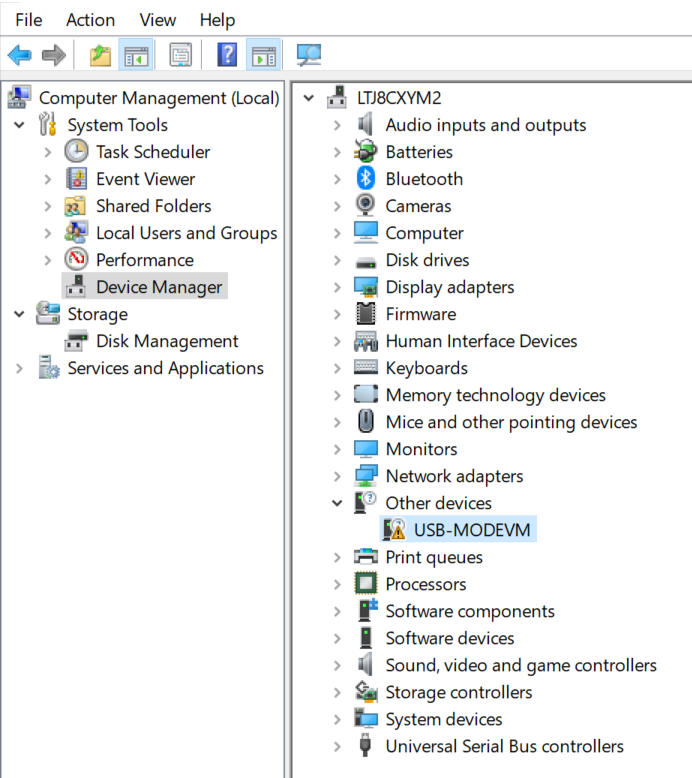Dear team,
After I setup the GUI and connect the USB cable between PC and EVM, the below information-connect USB still exist the interface, and the D3,D4,D7.D8 is green light, D2 also light, but the color is yellow instead of green, and D5 is red light. Is there any wrong with my setting?
Thanks & Best Regards,
Sherry