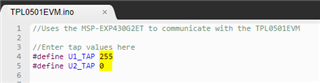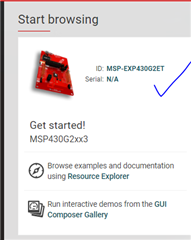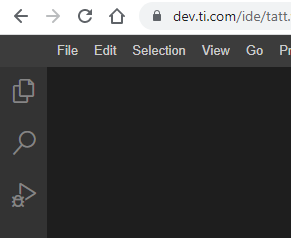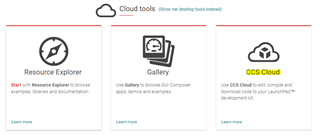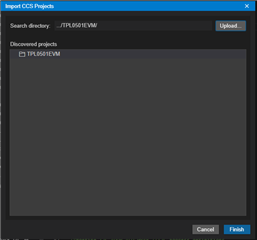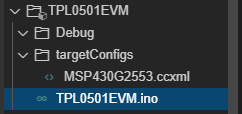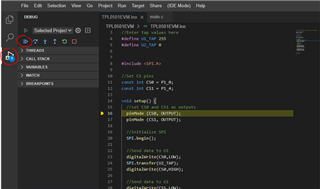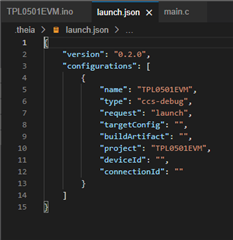Other Parts Discussed in Thread: ENERGIA, , MSP-EXP430G2ET

Initially, I install the driver from https://www.ti.com/lit/zip/slic017 but my device manager couldn't detect MSP COM.
after doing some google-ing, I install the energia_drivers and now my MSP appears on my device manager after connecting the hardware via USB [COM8 and COM9].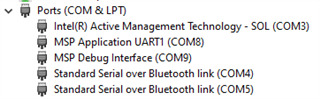
but I the TPL0501 EVM GUI still not working.

It has dark windows and nothing happened.
I double-clicked the .jav in the lib folder also nothing happened.
I reinstall the Java runtime, also nothing happened and GUI also not working.
I did some google-ing again and installed CSS (full installation) with around 1 GB. after restarting the PC, also not working.
I have tried all different combinations such as Connect the USB first then open the GUI, press P1.3 before opening GUI, press P1.3 after opening GUI, and press Reset before opening GUI, etc.
none of them works.
I have swapped the USB port as well, not working too.

I have followed all the steps in this guide:
https://www.ti.com/lit/ug/sliu007/sliu007.pdf?ts=1640830011918&ref_url=https%253A%252F%252Fwww.google.com%252F
I expect to see this: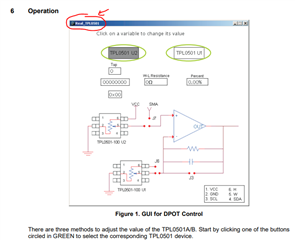 but not the black windows. And I also notice the exe name in the guide is different from the exe name that is given.
but not the black windows. And I also notice the exe name in the guide is different from the exe name that is given.
Please help, I want to evaluate TPL0501 and I don't want to spend too much time just debugging what is going on with the software...
My system: