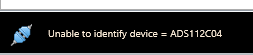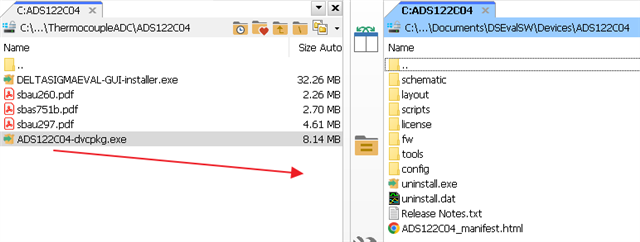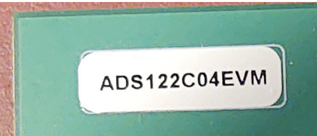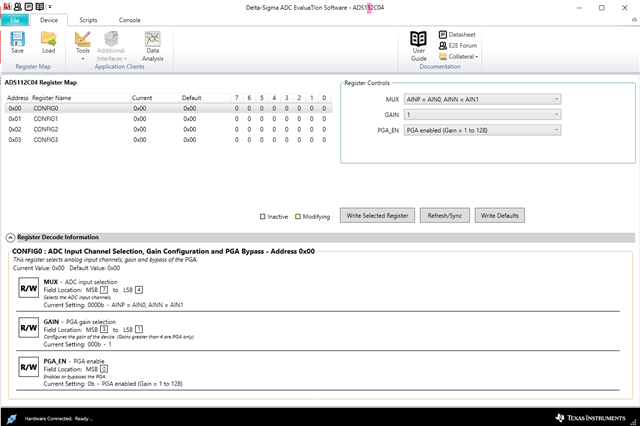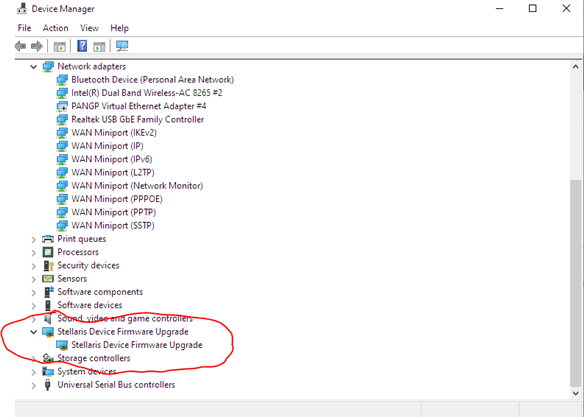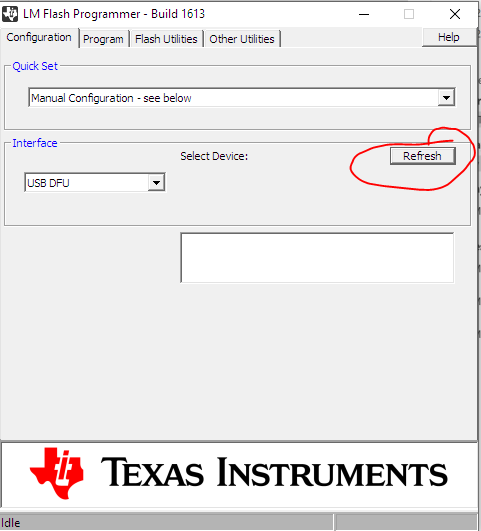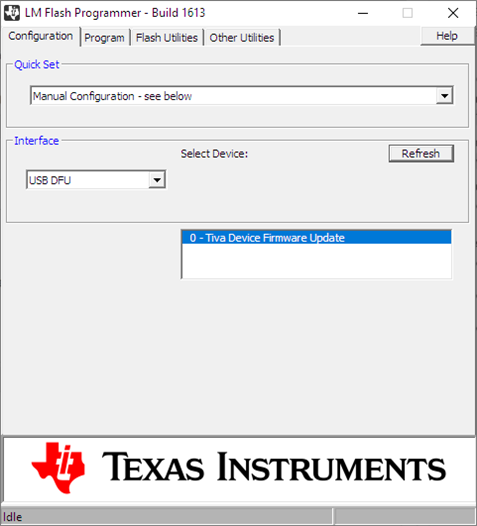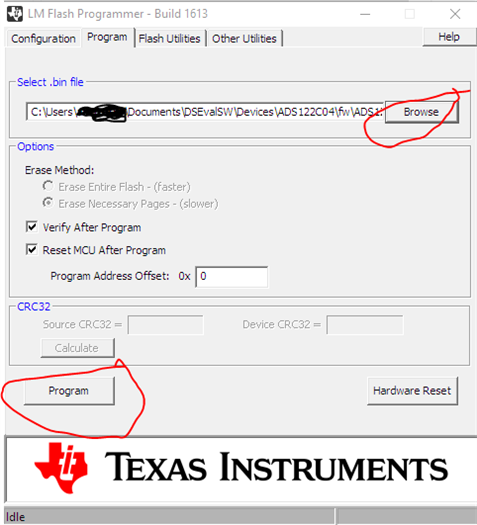Other Parts Discussed in Thread: ADS112C04, , ADS122C04
I also have an issue loading the register map and it also has something to do with a confusion between ADS122C04EVM and ADS112C04EVM, however my board (ADS122C04EVM ) matches by device package "ADS122C04-dvcpkg.exe" which I ran and filled the folder ADS122C04. Strangely, when the GUI starts up first says "Unable to identify device = ADS112C04" before it changes to "Hardware Connected. Ready..." Why is it trying to connect to the wrong board? Thanks