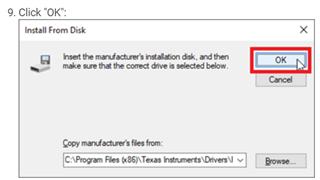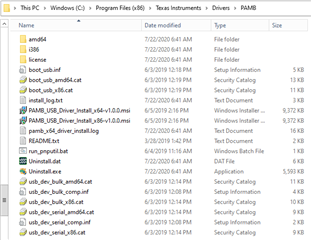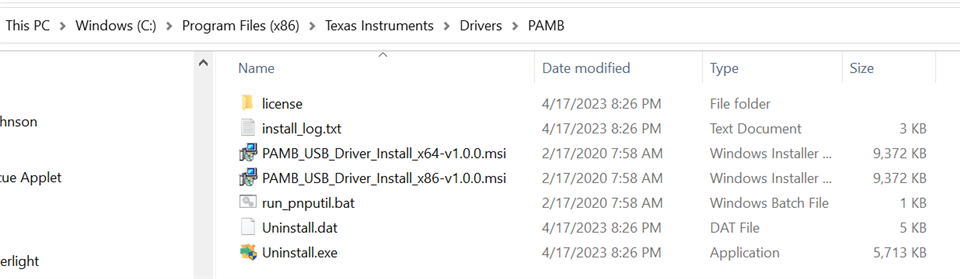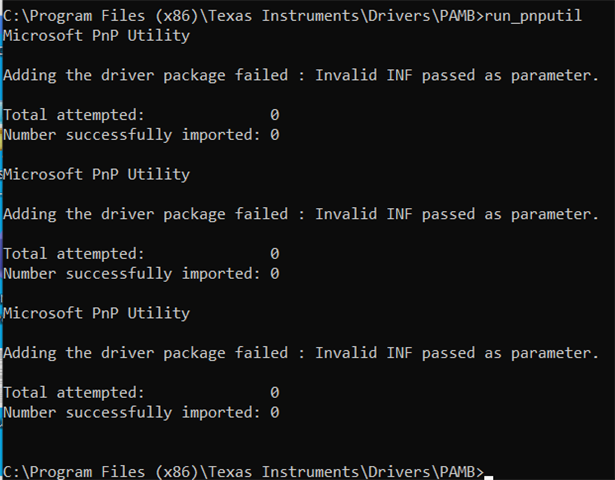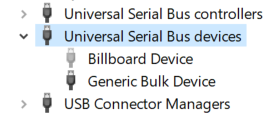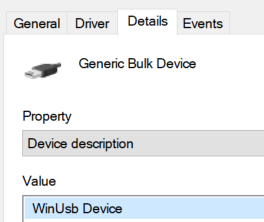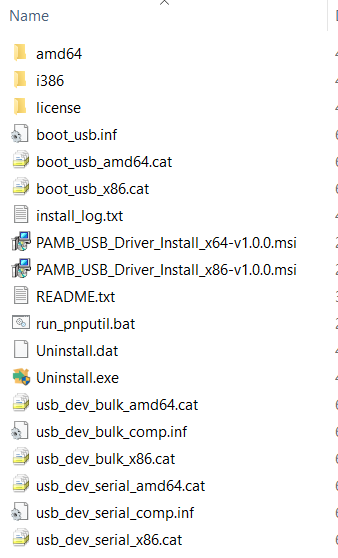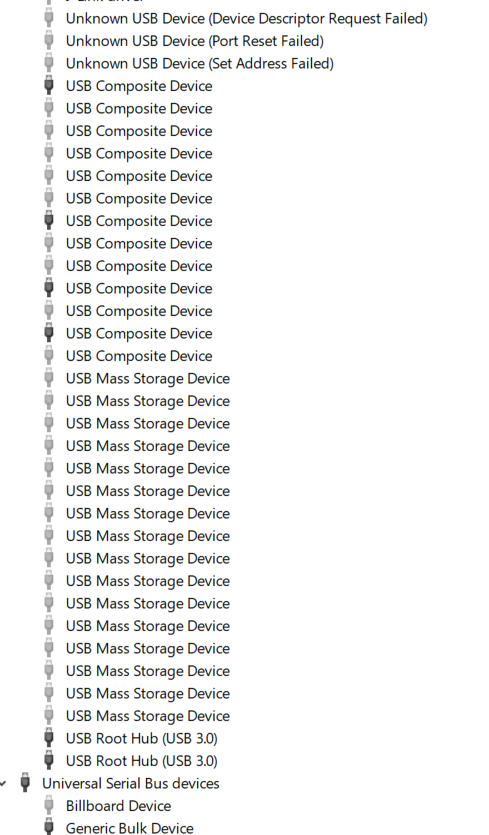I bought a BOOSTXL-ADS7142-Q1 EVM board and followed "BOOSTXL-ADS7142-Q1 BoosterPack Plug-In Module" User's Guide to do Initial Setup as follow:
1). Go to the BOOSTXL-ADS7142-Q1 TI website and Download the BOOSTXL-ADS7142-Q1 GUI software
2). Installed TI Cloud Agent into my computer
3) Connect the micro USB from data port of PAMB to available USB port on my PC
4) When I clicked "Evaluate in the cloud" button on the TI website ( see screen shot 1 in attached file), it immediately pops out a "Firmware Update..." screen ( see screen shot 2 in attached file)
5) After I clicked "LOAD FIMWARE" button on the screen, two lit green LEDs D1 and D5 on PAMB board turned off. it seems that the firmware is downloaded
6) After certain time, the website pop up another window shows that "Flash Unsuccessful" ( see screen shot 3 in attached file) and then showed another window "Connection Failure" ( see screen shot 4 in attached file)
Could you let me know in what step I did wrong and how to install BOOSTXL-ADS7142-Q1 GUI software Initial Setup correctly?
Thanks,
Jimmy


 button on the low left corner, the PAMB board is connected to PC, as shown on the top left corner of red circled area, as shown in screen shot 1 of the attached file. How to bypass "Firmware Update..." window and directly go the application GUI? Please advise
button on the low left corner, the PAMB board is connected to PC, as shown on the top left corner of red circled area, as shown in screen shot 1 of the attached file. How to bypass "Firmware Update..." window and directly go the application GUI? Please advise