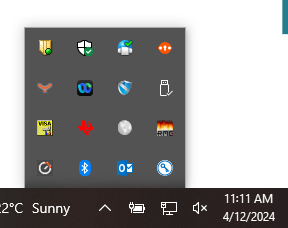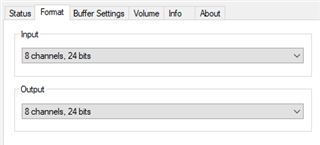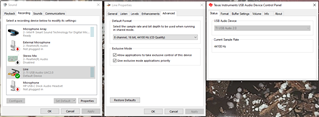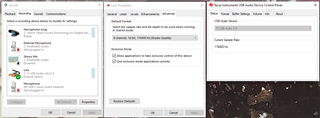Other Parts Discussed in Thread: TAD5212
The documentation for the TAD5212EVM-K says that the audio sample rate can be set by the USB Audio driver. What software can I use to do this? I've tried pyaudio and simpleaudio but specifying the sample rate seems to have no effect.