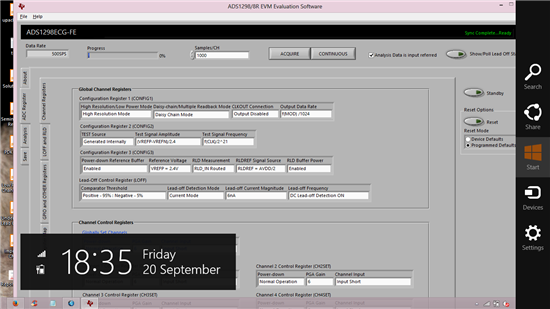Hello,
Finally i found a working solution to install ADS 1298 ECG-FE PDK in Windows 8 Systems. Hope this will help somebody here. If it doesnt work, i can help you personally to setup everything.This solution is made by myself and i dont know any alternate solutions or Discussions are already provided here.
>Restart Your PC installation of each Driver.
> Here We are manually installing the drivers instead of the one provided with TI's Software
Steps:
- First download libusb-win32-bin-1.2.6.0 (please search and find,else I will upload)
- Connect ADS 1298 ECG Board to PC
- Extract and go to Bin and run inf-wizard.exe ,you will get a promt,click next, From the list of devices select the “unknown Device” and click Next and finish. You will get an inf file at the end. You have to run this file to install libusb drivers.
- When you run this inf file,You will get an error that “windows 8 doesn’t support installation of unsigned drivers”. Search for “disabling driver signature enforcement windows 8” ,Follow those steps and You can install the above driver successfully. You will see it in Device Manager. If everything goes fine.
- Install ADS 1298 ECG FE PDK , and if you followed above steps correctly You don’t get any error while installing the USBStyx Part in ADS 1298 ECG FE PDK. Otherwise you may get an error saying “libusb0.dll” not found.
- Next you need to install NI-VISA 5.3 drivers. The one that comes with PDK fails in windows 8.
- Download it from http://joule.ni.com/nidu/cds/view/p/id/3823/lang/en
- Next run the “Driver wizard” from NI VISA installation directory. Select USB,click Next, From the Device selection menu, Select device number.(there may be more than one devices listed,to check right one, remove usb cable,refresh and then connect again, press refresh ,select the new one appeared in the list. Click next and Finish. Again install the inf file obtained as above.(by disabling driver signal enforcement).
- Next check the Device Manager, Weather it shows NI-VISA .
- Its time to run the Main software, After 6 or 7s , It will detect Firmwire and Start Exploring.
- Final step: Stay Happyy
NB:This works fine,Because I checked in different windows 8 systems. If it doesn’t works for you, I can help you to make it working.