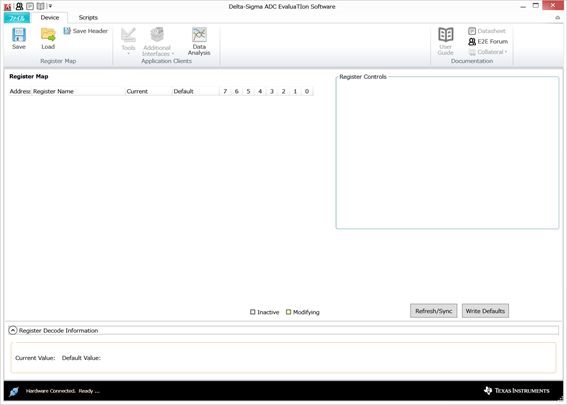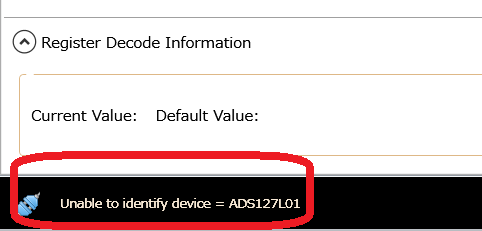Hi,
My customer is trying to evaluate the ADS127L01.
However the device register map is not shown when the GUI starts up.
The message "Hardware Connected Ready..." is shown in the lower left of the GUI.
And the following message shows momentary when GUI starts.
What they should do to start up the GUI?
Best Regards,
Kuramochi