Other Parts Discussed in Thread: DLP160AP, , DLPDLCR3010EVM-G2, DLPLCRD-GUI
Dear DLP customers and E2E users,
We are happy to announce the introduction of the new 0.16” nHD/QnHD DMDs: DLP160CP and DLP160AP. Using our existing portfolio of EVMs, we will demonstrate how to set up a DLP LightCrafter Display EVM to emulate a 0.16” DMD DLP product.
For easiest set-up, we recommend using the DLPDLCR3010EVM-G2 (https://www.ti.com/tool/DLPDLCR3010EVM-G2). This EVM will boot-up to display 1280x720p video with a brightness of 300 lumens. To emulate a 0.16” DMD DLP product, simply issue the i2c command Write Display Size (0x12) to set-up the display window to 640x360, center-aligned as below:
W 36 12 40 01 b4 00 80 02 68 01
This will crop the image to 640x360 resolution to match the native resolution of the 0.16” DMD and adjust the brightness to 75 lumens to match the typical brightness for a 0.16” DMD DLP product. To have this command issued on start-up, one can upload it to the auto-initialization batch file on the EVM using the DLPLCRD-GUI (https://www.ti.com/tool/DLPDLCR3010EVM-G2#order-start-development) by following the steps below:
- Step 1: Download, install, and open the DLP LightCrafter Display GUI
- Step 2: Backup the current EVM firmware to your PC, go to Firmware -> Backup Firmware

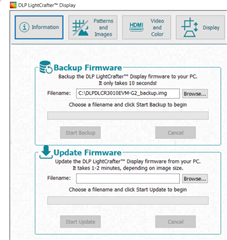
- Step 3: Open the Advanced page (button in top right of GUI)
- Step 4: Under Projector Control, go to Flash Image Update and populate the appropriate fields in Flash Image Update
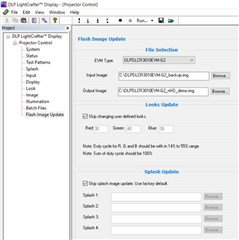
- Step 5: Create a batch file with file type “.bf”, copy-and-paste these commands into this batch file:
# Write: DisplayImageCurtain, enable W 36 16 01 # Write: DisplaySize, 640x360 center-aligned W 36 12 40 01 b4 00 80 02 68 01 # Write: SplashScreenExecute W 36 35 # Write: DisplayImageCurtain, disable W 36 16 00
- Step 6: Upload this batch file to the “Auto-Init Update” field and click “Update Flash”
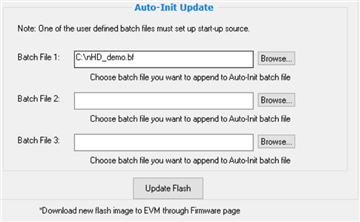
- Step 7: Update the firmware on your EVM by going back to the regular GUI under Firmware -> Update Firmware
- Step 8: Restart your EVM
You can now use the EVM GUI to view external video, test patterns, and splash images in 640x360 resolution at 75 lumens. Please note that this demonstration is for emulating image quality and brightness of a 0.16" DMD DLP product, however, this is not for firmware development.
Please feel free to open a new thread on any additional questions you may have !

