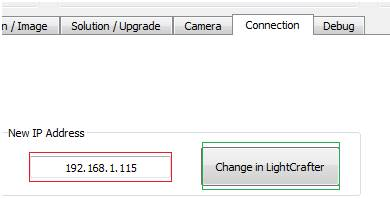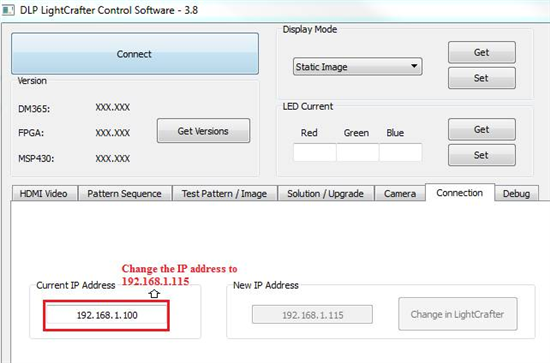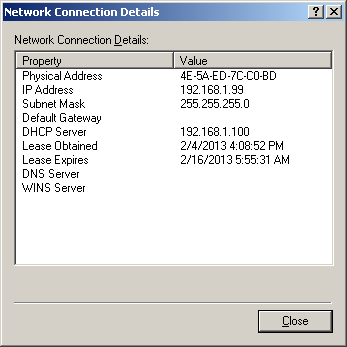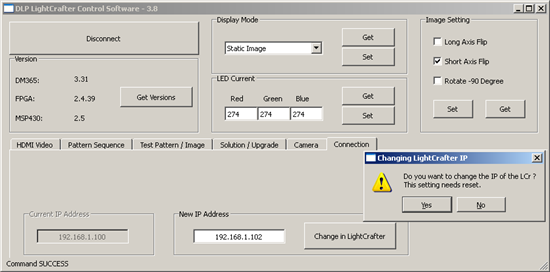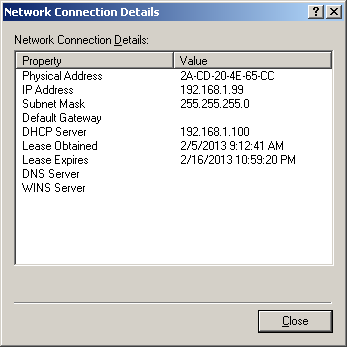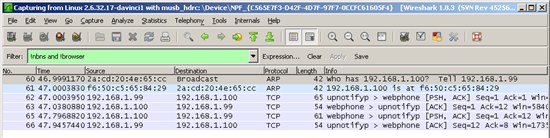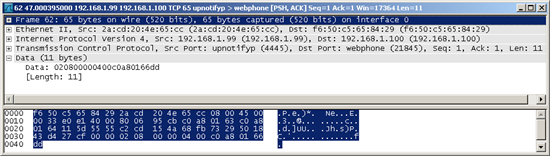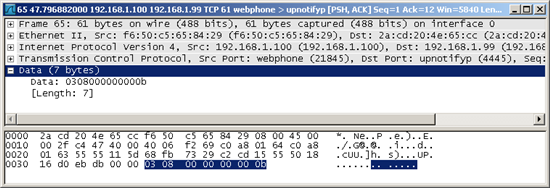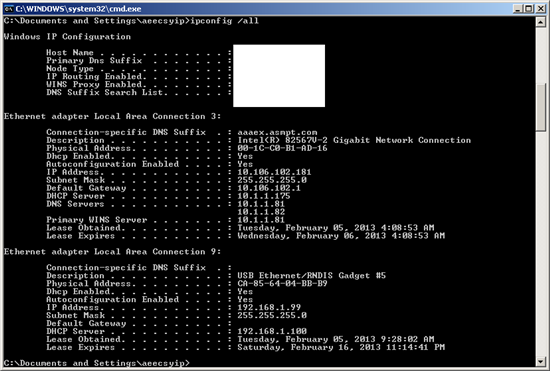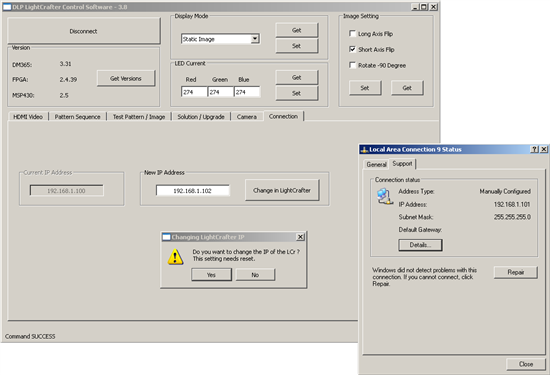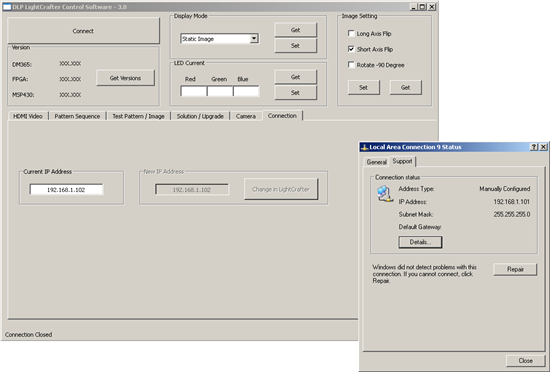Yesterday we have received two new LightCrafter DLPs for the project. But we found that ONE of them was not able to change IP address.
We receive "Command SUCCESS" message on GUI after we set the new IP but the IP is still the old one after we reset the device.
Both device are with same firmware version, and we have re-update the malfunctioning device but it didn't work.
We have even grabbed the TCP/IP packets and found that both send & receive packet data are correct.
Now we are completely confused. PLEASE HELP!!!