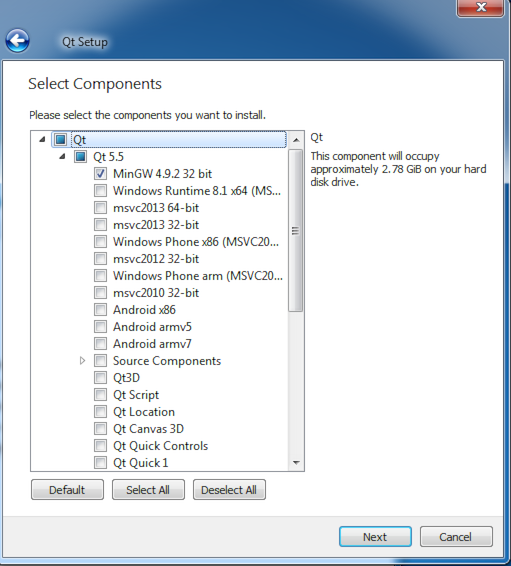Hi,
Based on Appendix D in User Manual, It needs Qt Framewrok and tools 5.4 or later, MinGW complier 4.9.1 to compile NIRscan Nano GUI. However, there are many software in Qt Framework and tools, install all of them needs more than 16G space in PC. Could you please tell me that I must install all of them, or only a part of them (which software?), for compiling the GUI.