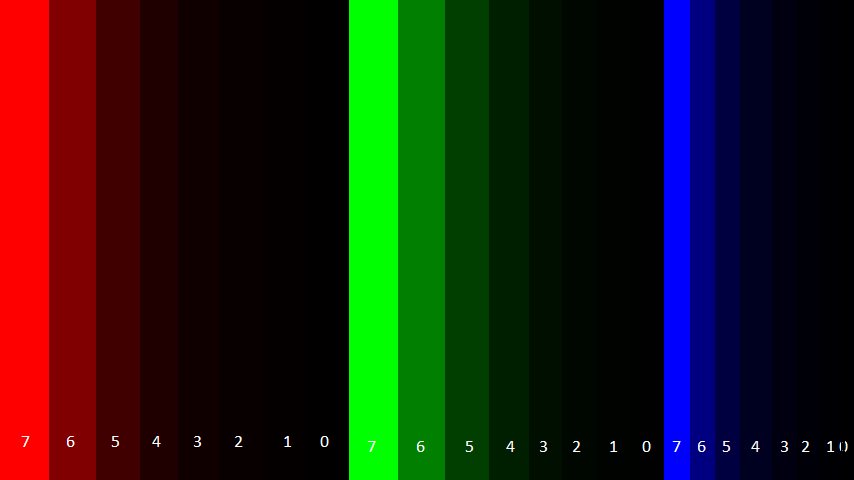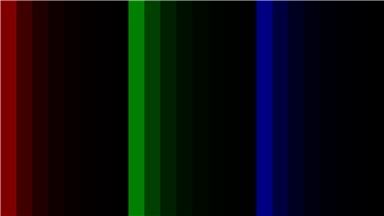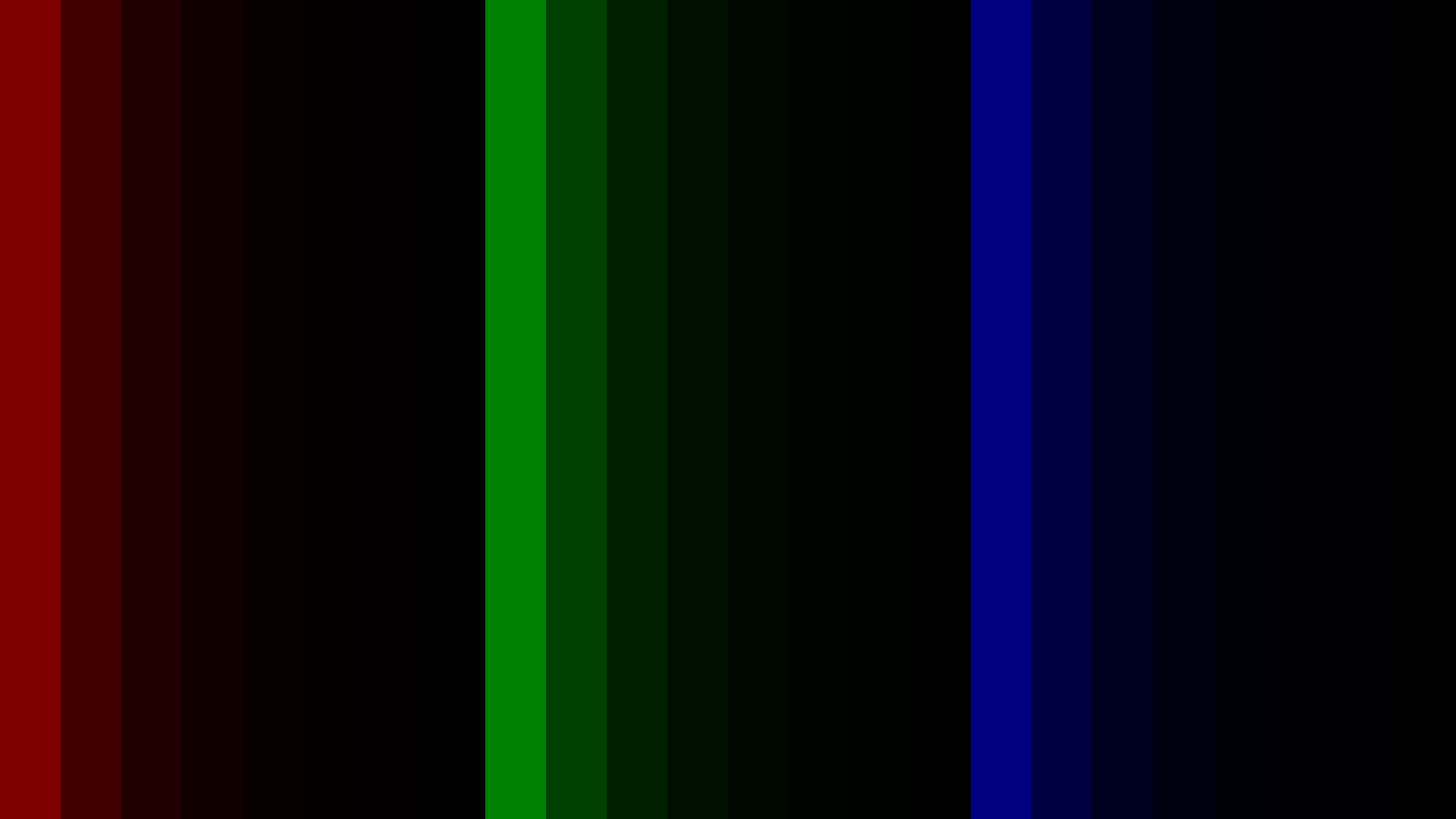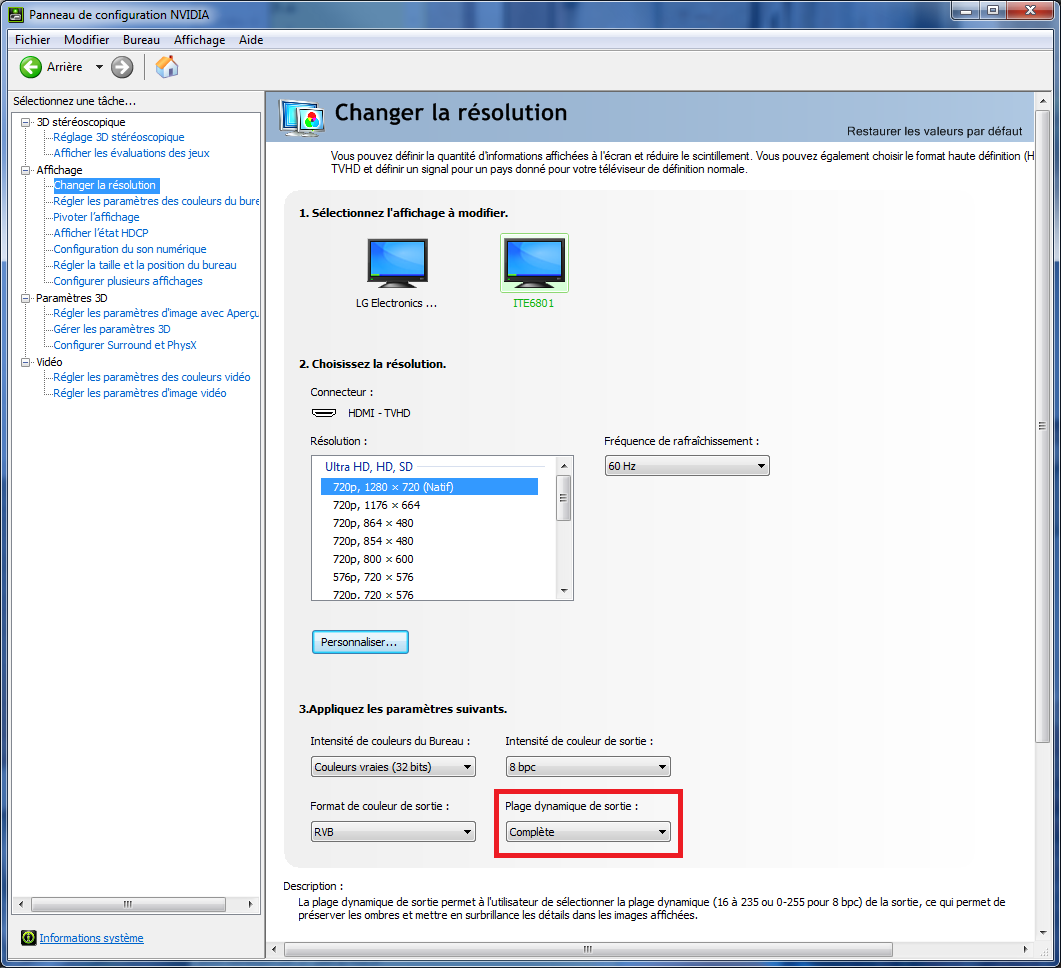Other Parts Discussed in Thread: DLP3010EVM-LC
Hello,
I'm re-posting this, because my question seems to have got lost.
I would like to operate the DLP4710EVM-LC in 1440 Hz 1-bit monochrome mode with external data over the HDMI input. The signal I'm sending is 1920 x 1080 at 60 Hz. Using the Light Control page of the GUI, in the External Patterns tab I set:
Illumination; G
Bit depth: 1
Patterns per frame: 24
Pre-exposure Dark Time: 210
Exposure Time: 447
Post-exposure Dark Time: 37
for a frame rate of 60.038 Hz.
I'm trying to move a small square very rapidly across the screen, for example crossing the screen in 100 ms (144 frames). Each of the images I'm sending contains, in each of its 24 bit planes, the square in one of 24 successive positions. I've verified this pixel by pixel, bit by bit. The documentation says the first of 24 images to be displayed is PDATA 23 (most significant bit of red), etc. so the temporal order seems to be
R7 R6 R5 R4 R3 R2 R1 R0 G7 G6 G5 G4 G3 G2 G1 G0 B7 B6 B5 B4 B3 B2 B1 B0
When I code the images in this order, however, I don't seem to get the desired output. Individual images seem to contain vertical bands of non-homogeneous intensity (like dark-dark-medium-dark-light-dark-medium-...). Just in case, I also tried the orders
B0 B1 B2 B3 B4 B5 B6 B7 G0 G1 G2 G3 G4 G5 G6 G7 R0 R1 R2 R3 R4 R5 R6 R7
R0 R1 R2 R3 R4 R5 R6 R7 G0 G1 G2 G3 G4 G5 G6 G7 B0 B1 B2 B3 B4 B5 B6 B7
B7 B6 B5 B4 B3 B2 B1 B0 G7 G6 G5 G4 G3 G2 G1 G0 R7 R6 R5 R4 R3 R2 R1 R0
and I seem to get the same thing.
To answer's Azad's query from last week:
I've gotten rid of the artefacts for static images in 1440 Hz mode. It's the dynamic ones that are now giving me trouble. I'm attaching 6 images that, when shown in sequence, should result in a square moving from the left to the right of the screen over 144 frames, so 100 ms. The images look like they have bands, but actually each color bitplane contains the image of the square in a different position. So the bitplane of red bit 7 (most significant bit) contains the square in its leftmost position in each image, followed by the square slighly shifted to the right in red bit 6, and so on, in this sequence:
R7 R6 R5 R4 R3 R2 R1 R0 G7 G6 G5 G4 G3 G2 G1 G0 B7 B6 B5 B4 B3 B2 B1 B0
So when shown in succession, the sequence of the 6 attached images should produce a square moving from left to right on the screen over 100 ms. Given the speed and the "persistence of vision," this should be highly smeared, but the smear should be uniform, because each image should have the same luminance (the smear should actually taper off to the left). Instead, I see irregular, non-uniform vertical bars. As I said in my previous message, I tried all 4 possible sequences: RBG vs. GBR and bits 7-0 vs. 0-7, and all four seem to give the same artefacts (although some may be worse than others).
Do you have an explanation? Maybe the bitplanes aren't really shown in one of the 4 orders that I tried? Would you have an idea of what I need to do to get the desired output?
Mark