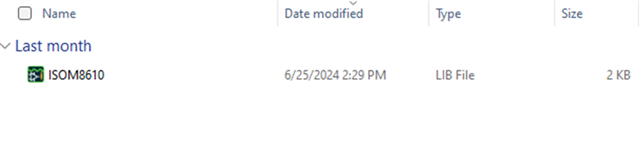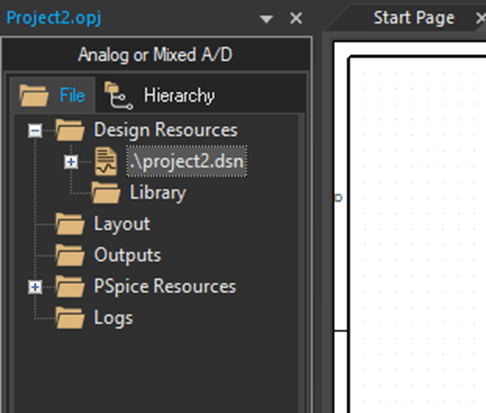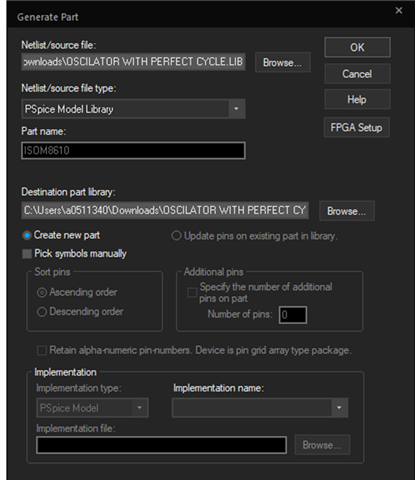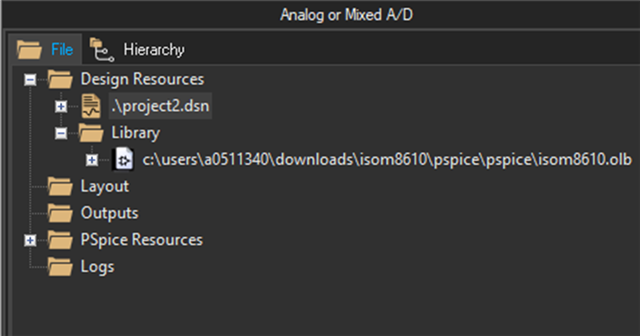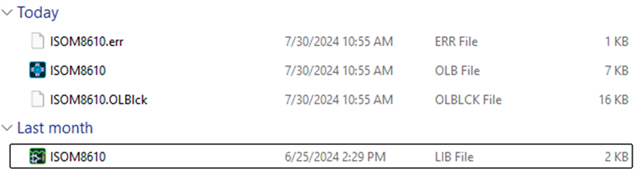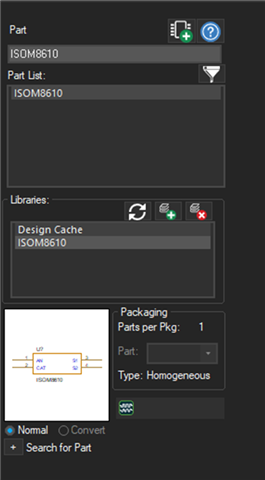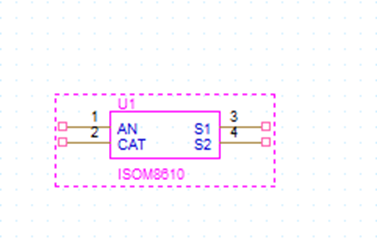Tool/software:
Importing a library file and creating an OLB file for use in PSPICE-FOR-TI
This thread has been locked.
If you have a related question, please click the "Ask a related question" button in the top right corner. The newly created question will be automatically linked to this question.
Tool/software:
Importing a library file and creating an OLB file for use in PSPICE-FOR-TI
Importing a library file and creating an OLB file for use in PSPICE: