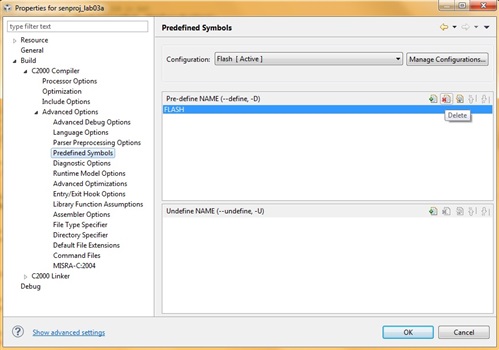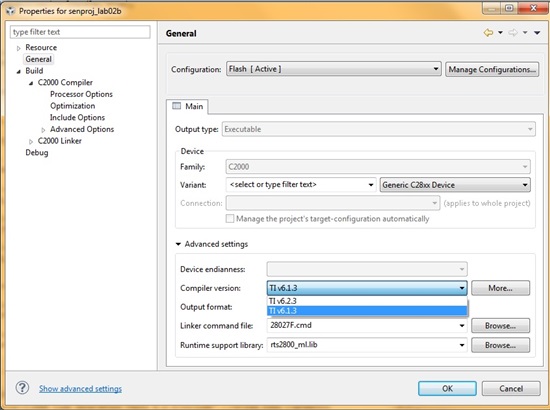Hello,
I have started the InstaSpin Projects & Labs User's Guide, InstaSPIN-FOC & InstaSPIN-MOTION, with the DRV 8301 kit and TMDSCNCD28069MISO control card.
I am in Code Composer Studio 5.5.0 and have Imported the lab1 through 12 Existing CCS/CCE Projects.
My board is powered off 23V and is connected to my computer by the mini USB given in the kit. The board is seen by my computer as COM14 and the two USB controllers "TI XDS100 Channel A and B" are seen as well
I click proj_Lab01 and click build and there are no errors and the build finishes.
Then I click debug and everything seems to work well and brings me to the CCS Debug Window.
I click Run --> Load Program (in the CCS Debug Window) and everything works well.
I click Resume and I get the error "No source available for "0x3f4fb"
The same error occurs if I click Restart --> Free Run
The LED on the inverter board does not turn on or blink
What should my next step be?
I think it may has something to do with the following lines of code in your program. When I click "step into" instead of Resume this is where the code breaks.
The code enters the drv.c file
// initialize the CPU handle
obj->
cpuHandle = CPU_init(&cpu,sizeof(cpu));
// initialize the FLASH handle
obj->
flashHandle = FLASH_init((void *)FLASH_BASE_ADDR,sizeof(FLASH_Obj));
The code now enters the flash.c file
FLASH_Handle FLASH_init(void *pMemory,const size_t numBytes)
{
FLASH_Handle flashHandle;
if(numBytes < sizeof(FLASH_Obj))
{
return((FLASH_Handle)NULL);}
The error displays as:
No source available for "0x03ff781"
and does not let me step into the code further.
Any direction you can offer would be appreciated,
Thank you,
Aaron