Tool/software:
Hi team,
What kind of value should input in the below circle area?
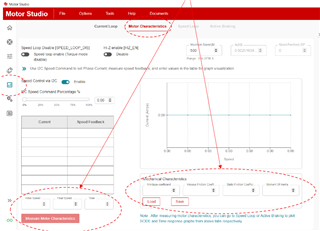
If you have any documents how to use Motor studio, please let me know as well.
Regards,
Shoo
This thread has been locked.
If you have a related question, please click the "Ask a related question" button in the top right corner. The newly created question will be automatically linked to this question.
Tool/software:
Hi team,
What kind of value should input in the below circle area?
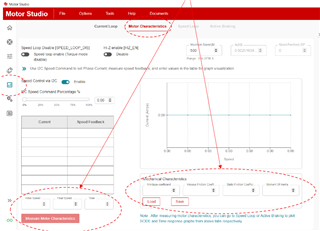
If you have any documents how to use Motor studio, please let me know as well.
Regards,
Shoo
Hi team,
I tried to check the behavior in the EVM. After I set the value and clicked measure motor characteristics, then the motor starts to rotate. However I didn't see any result in the screen.
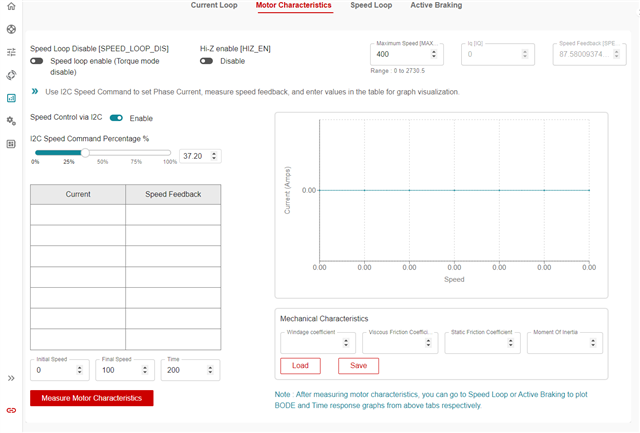
Could you please explain the detail of this page?
Regards,
Shoo
Hi Shoo,
I will brief it here; we are developing the quick start guide and will be publishing it soon.
This tab is used for verification of speed loop behavior, we need to understand motor mechanical parameters like J, B, Windage coefficients in order to simulate the motor transient response with the configurations applied.
The configurations are Current Limit used, Speed Loop KP, KI values, Close loop acceleration and Deceleration values etc.
Here J, B are not exact unit, we indirectly estimate through curve fitting and use them to simulate.
We need to run this by disabling the speed loop and run in torque mode. Please note that in torque mode speed is not controlled
The windows you have marked are output of the tool
Steps to follow
1. The Table Current Vs Speed has to be filled by apply torque command in steps of 10% or whichever gives good speed difference (The table is has max 7 rows)
2. Below the table Initial speed, final speed and time taken from initial speed to vinal speed are the input by the user. For this when you stop the motor when at max speed, motor coasts down to zero, measure any two speed points which is fairly linear and provide the time and speed values.
3. Once we complete above two steps we can click calculate parameter. Then, the windows A, B,C are all gets updated.
4. After this step is usefully completed goto Speed Loop tab to see motor behavior.
Please refer to the webex recording of a webinar for more details.
https://ti.webex.com/ti/ldr.php?RCID=86fc0fff8d2726818542635fb5353db8
Thanks and Best Regards
Venkatadri S