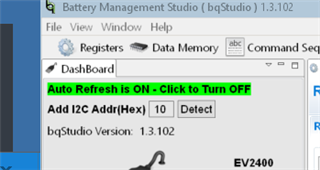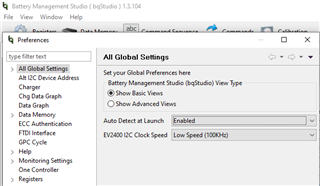Other Parts Discussed in Thread: BQSTUDIO, BQ34Z100
I have a BQ76952 which won't enter CONFIG_UDPATE mode. From initial power up (no OTP) bq is in FULL_ACCESS mode (SEC0 bit). I cannot get the status to change to CONFIG_UPDATE with any sequence of CONFIG_UPDATE enter/exit commands. The config doesn't have the Security:Settings:Security Settings[LOCK_CFG] configuration bit set. Using BQstudio, the enter/exit doesn't change the CONFIG_UPDATE status bit.
Is there a reason why entering CONFIG_UPDATE could be blocked?