Other Parts Discussed in Thread: BQSTUDIO, BQ34Z100-G1, BQ34Z100
We still need help getting our bq34z1xxEVM working with the Battery Management Studio and our new Ni-MH battery pack. Normally, the bqStudio automatically detects the gauges in my EVMs. -not so with the bq34z1xxEVM. What version of the Studio should we be using? Do we have the correct *.bqz file?
What exact *.srec file should we be using and how do we load it into the gauge with the programming screen if the bqStudio doesn’t recognize it?
One of my teammates writes:
“When I’m starting the Battery Management Studio and select bq34z100G1 fuel gauge the application warns that the device is not compatible. I have tried both versions available at TI web page (1.3.111.1 and 1.3.101.1) and both say that the device is not compatible. This might be related to the chemistry programming issue.”
-and here’s a screenshot of the error message…
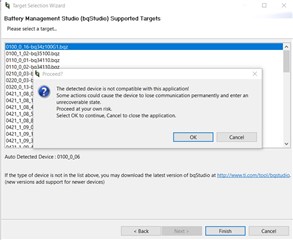
Next, we’re trying to set up to test our new battery pack, consisting of seven Panasonic BK-120AAHU cells in a 7S-1P configuration. Panasonic shared the following:
|
Maker |
Model |
ChemID |
|
Panasonic |
BK120AAHU |
641 |
My colleague writes:
“I’m trying to use TI Battery Management Studio to program our battery data. I would like to program battery chemistry id 0641. I have updated chemistry data to version 982 for that purpose. When I try to program the chemistry id, I get the following error message: Chemistry programing failed! Error code = 1721. See attached picture.”
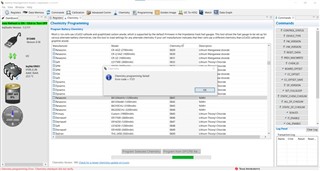
Can you help us get our system running?
Thanks,
Carl Olen


