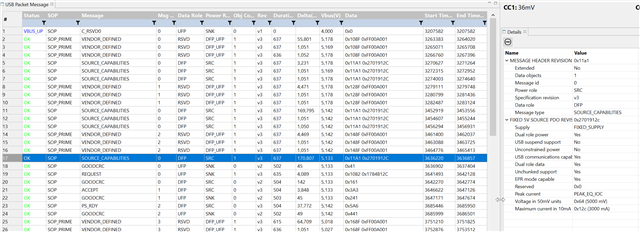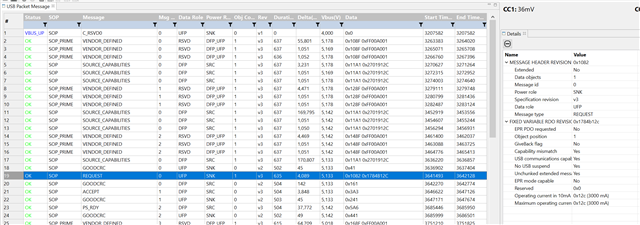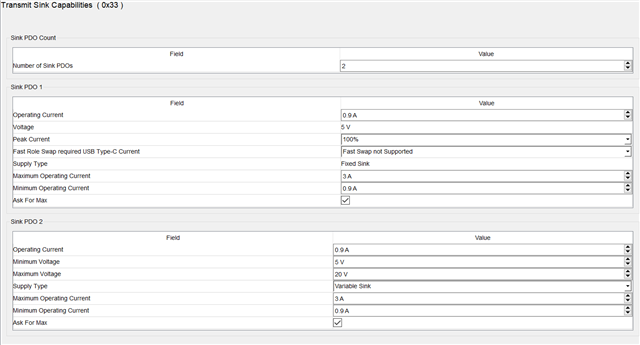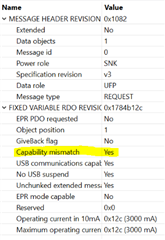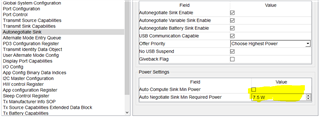Hello,
we have a TPS65987D configured with 2 sink PDOs with the following:
- Fixed Sink: 5V / 0.5-3A (ask for max)
- Variable Sink: 5-20V / 0.5-3A (ask for max)
Our product has an external supply and a battery the USB-C power is only used to supplement the other power sources, so we want accept whatever the maximum is the source can provide.
Everything works as expected, pdo are negotiated correctly, however whenever we connect to a laptop USB-C port with PD, windows gives the warning
"Your PC might not provide enough power to the USB device. Please connect your device to external power, or try using a different PC."
The laptop USB-C ports negotiate 5V / 3A (15W) and our system only requires 7.5W, but still this warning comes.
When the 2nd PDO is removed, so, only the fixed sink pdo is configured, then no warning message occurs when connected.
I've tried various pdo configurations, however whenever there is a pdo configured with more than 5V this windows warning is triggered when connected.
How should the sink pdo's be configured to prevent windows from generating this message?
I have been unable to find any documentation to explain why this message is generated.
Thanks
Simon Holman