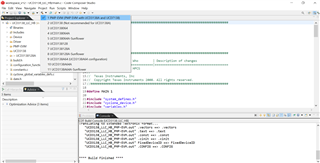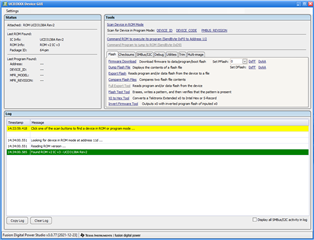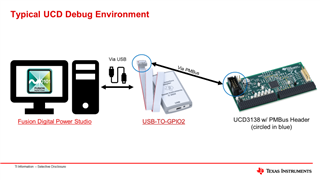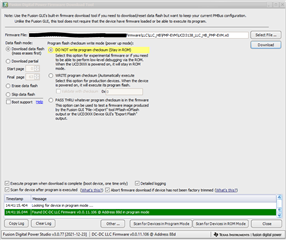Other Parts Discussed in Thread: , USB-TO-GPIO2,
Tool/software:
Hi,
I was failed to rebuild and download the Lab01 of UCD3138 on CCS.
When I downloaded the original .x0 file to UCD3138CC64EVM-030, I can see the string contents through the memory debugger of UCD3138 Device GUI.
But after I rebuild the Lab01 on CCS, the new .x0 will not work. I found the .x0 miss the 1st line (seems 32 bytes).

And I also fail to load the new .map .pp file in Memory debugger.
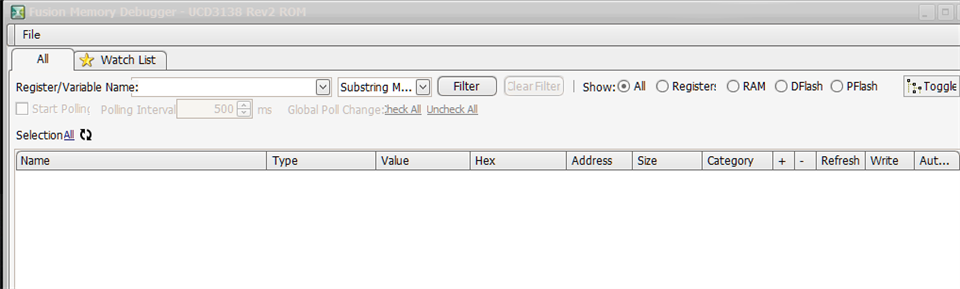
I have no idea what I missed about it.
Thanks for your time to reply my question.