Other Parts Discussed in Thread: USB2ANY, TPS55288
Tool/software:
I set the TPS55288EVM-045 and U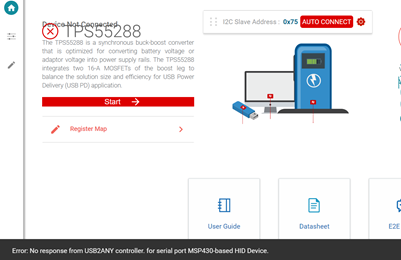 SB2ANY, but an error occurs in the TPS55288EVM GUI.
SB2ANY, but an error occurs in the TPS55288EVM GUI.
This thread has been locked.
If you have a related question, please click the "Ask a related question" button in the top right corner. The newly created question will be automatically linked to this question.
Tool/software:
I set the TPS55288EVM-045 and U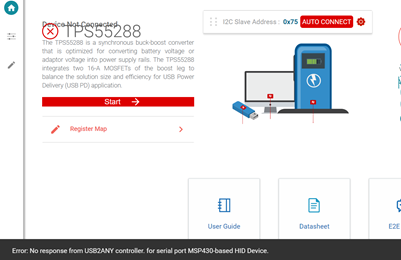 SB2ANY, but an error occurs in the TPS55288EVM GUI.
SB2ANY, but an error occurs in the TPS55288EVM GUI.
Hi Nomura,
See from the left-bottom reminder, the firmware of USB2ANY needs to be updated, please follow the below steps:
The steps to upgrade the firmware are as follows:

BRs,
Bryce
Dear Bryce,
I don't understand the explanation.

Hi Nomura,
- Connect USB2ANY to the USB-A port of the laptop, use something to hold the small black dot, and then release it after the update is completed;⇒I plugged it into a USB port and pressed the little black dot. How long do you press? I don't know if the update is complete.
- Open USB2ANY Explorer (USB2ANY needs to be connected to open the Explorer software), and it will prompt to update the firmware.⇒Is the USB2ANY EXPLORER pictured on the right?
Step2: you should keep pressing the black dot, and at the same time, open the USB2ANY explorer, then you will see the reminder of update the firmware. Click update, and when the update is finished, then release the black dot.
The software is right from your screenshot.
BRs,
Bryce
Hi Nomura,
The screenshot 1 and 2 are correct, but at screenshot 3, the press of the black hole may be lost, please check item1 and item2 at the screenshot.
BRs,
Bryce
Hi Nomura,
When the screenshot3 shows, please try to disconnect the USB from the PC, and plug it again.
BRs,
Bryce
Hi Nomura,
Have you powered the input supply on? The Vin&EN&VCC needs to be powered on when connecting with GUI.
BRs,
Bryce
Hi Nomura,
Thanks for your confirmation.
I close this thread now. If there is still something open, please reply and the thread will get opened again.
If you have any other question or of the thread has been locked, please open a new one.
Clicking the Resolved Button also helps us to maintain this forum.
Best regards,
Bryce