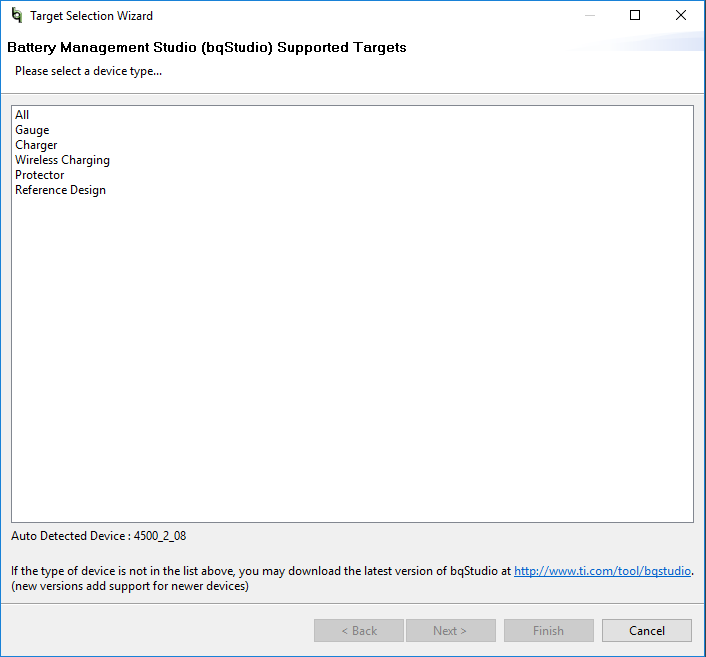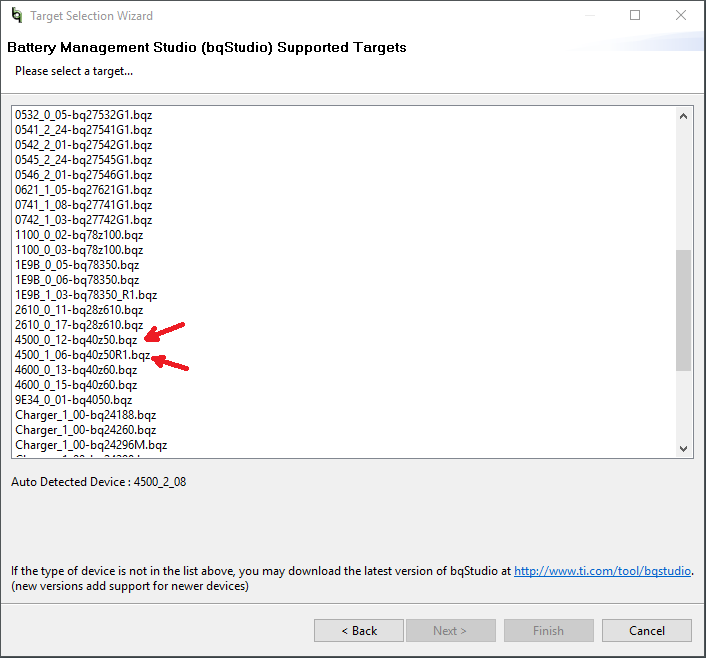Other Parts Discussed in Thread: BQ40Z50-R2, , BQSTUDIO, BQ40Z50, EV2400, BQ40Z50-R1
My project recently purchased a BQ40Z50EVM-561 kit and an EV2400 module interface. I'm having difficulty getting the Battery Management Studio to recognize the device correctly. Currently the Target Selection Wizard screen shows the Auto Detected Device as 4500_2_08 which does not appear in its list of supported targets. I can find no documentation on whether the kit itself ships with a BQ40Z50, a BQ40Z50-R1, or a BQ40Z50-R2 which are the three parts listed on the kit's product description page. I believe I am running the latest version of bqStudio as I downloaded it only a few days ago and the release date listed on its webpage shows July of 2017. Please advise as to how I should proceed to get the evaluation kit operating correctly under PC control.