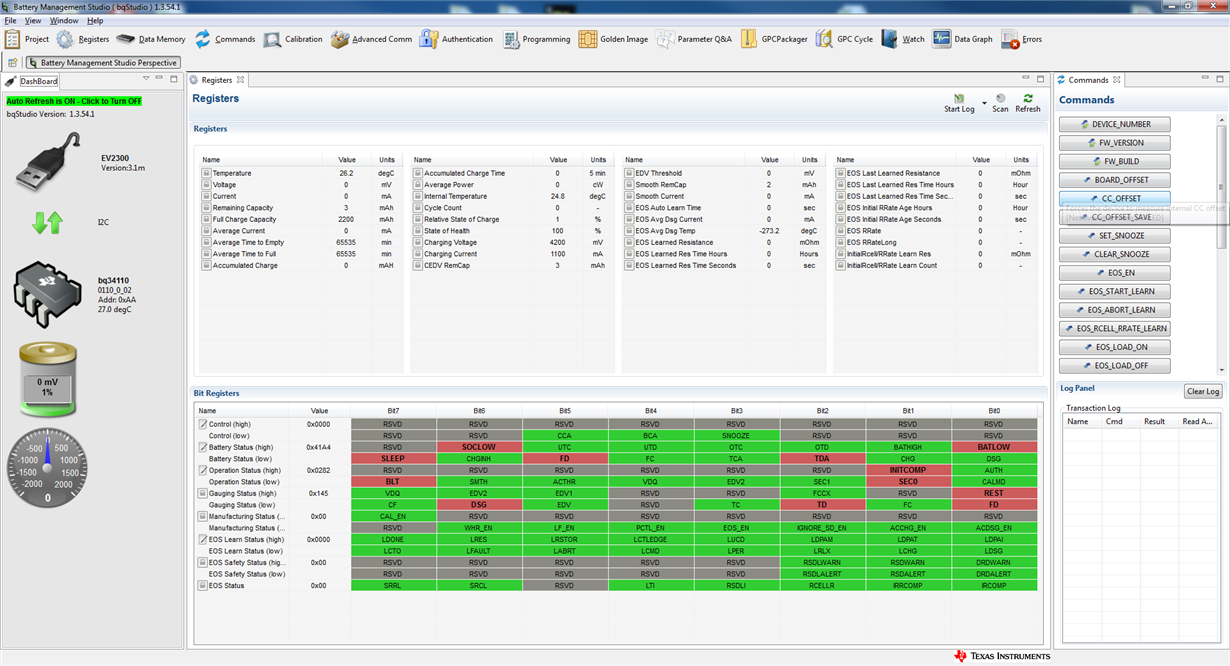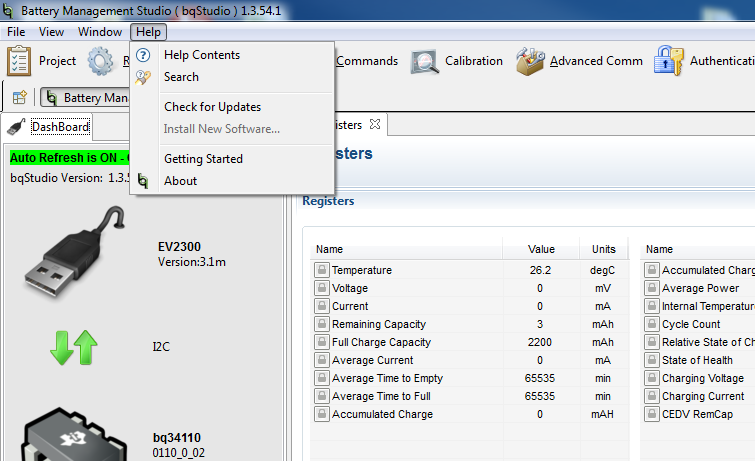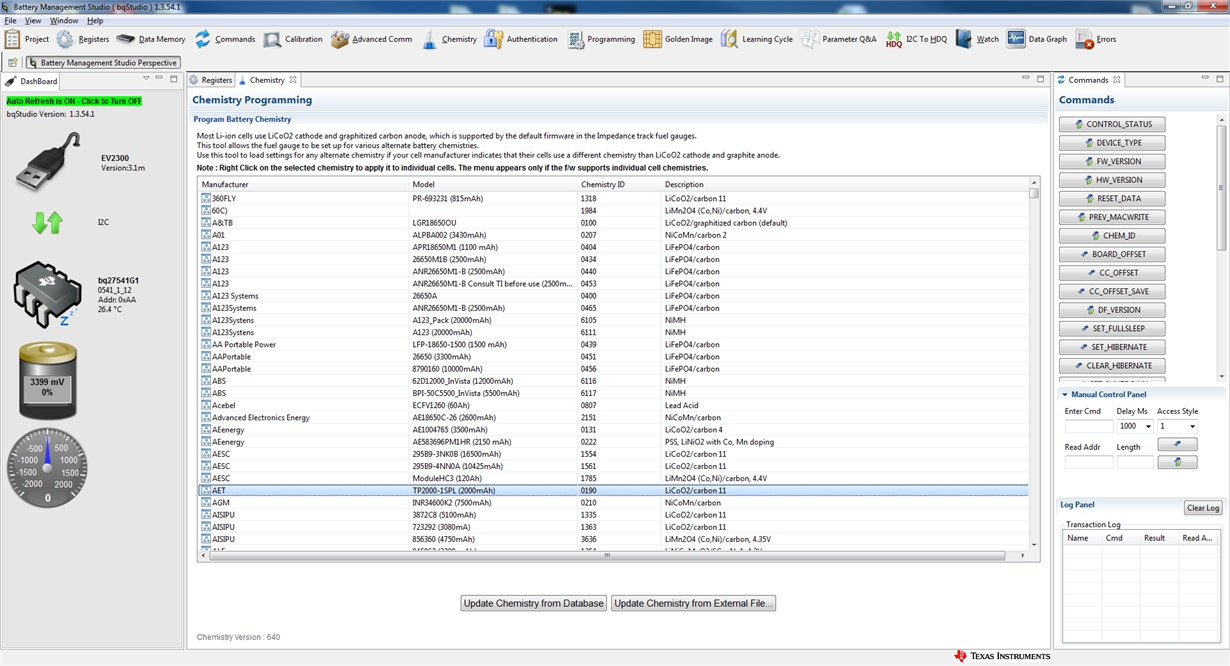Other Parts Discussed in Thread: BQ34110, BQ34110EVM-796, , GPCCEDV, EV2400
Hi guys,
just purchased BQ34110 eval board, and have never get such surprising experience :)
after installtion BQ studio and update for 0110_0_02 it finlaly started working and autodetects guage, but still missing chemistry, there is no icon, no help-update-chemistry option,
Do somebody have idea whats wrong? few images continues.
System Win7 64bit
EV2300 Ver 3.1m
Eal board bq34110evm-796
Thanks a lot
Note: I have checked other bq guage and looks at this one chemistry is presented