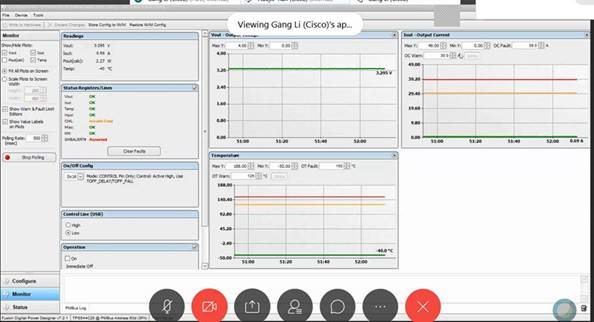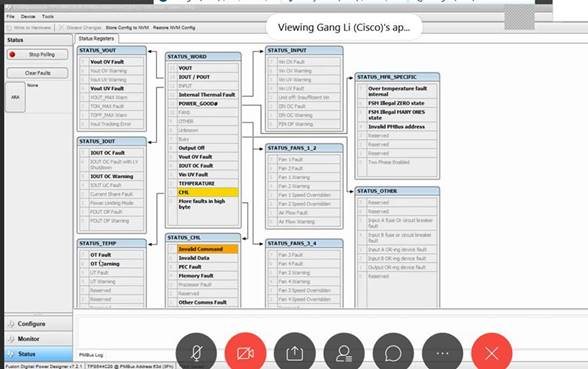TPS544C20_Image_Address_3E_3F_Haojie_20200318.zip
Hi Expert,
Customer is using TPS544C20 in their new switch project. One address is 0x3E, another one is 0x3F.
When connected to GUI, they find below warning. Attached is the programming files customer is using. Need you comments:
1. Please help check if the setting has issues or not.
2. What happens when GUI shows an invalid CMD & ALERT asserted?
3. How to debug it, why ALERT asserted?