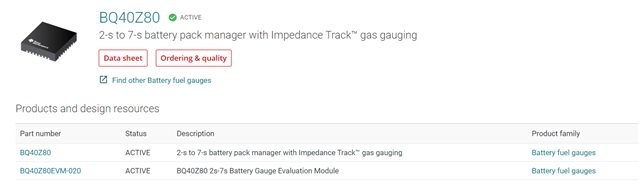Other Parts Discussed in Thread: , BQSTUDIO, EV2400
Tool/software: WEBENCH® Design Tools
According to the support and assistance provided in E2E support forums in the last five weeks, as a thanks, in the process of solving the problem, I have a deep technical understanding of the physical layer of battery management, but there are still problems in the physical layer and link layer.
Explain the following figure, read all the materials of link 1 and link 2, and design the project according to the hardware connection of these documents, but there are still problems.
See file for picture: figure of link 1 and link 2
link 1:BQ40Z80
link 2:BQ40Z80EVM-020
To further describe the above problems, I hope ti's technical engineers in the United States can make a more comprehensive supplement on the basis of TI's technical support in Shanghai, China. The technical engineers in the United States should describe the document described in link 3, The assistance and support of software engineer and circuit board hardware design engineer of chip U7 (Texas Instruments,MSP430F5529IPN), I can help solve the problems in the products of the company I am currently engaged in, complete the correct hardware connection of circuit board BP based on BQ40Z80EVM Li-Ion Battery Pack Manager Evaluation Module, and then configure the software on this basis
link 3:www.ti.com/.../sluubz5.pdf
For a partial description of the board BP and evaluation board, see the document: 03E_How to connect hardware and configure software of BQ40Z80RSMT
3438.03E_How to connect hardware and configure software of BQ40Z80RSMT.docx