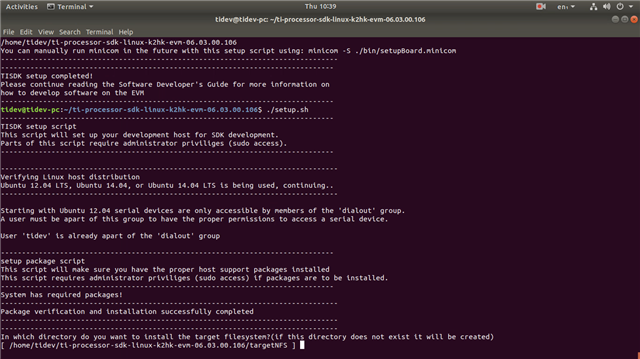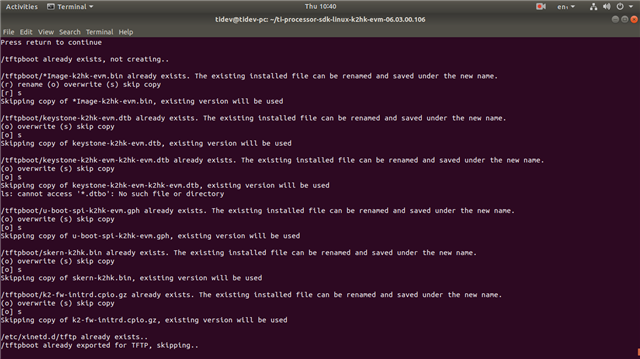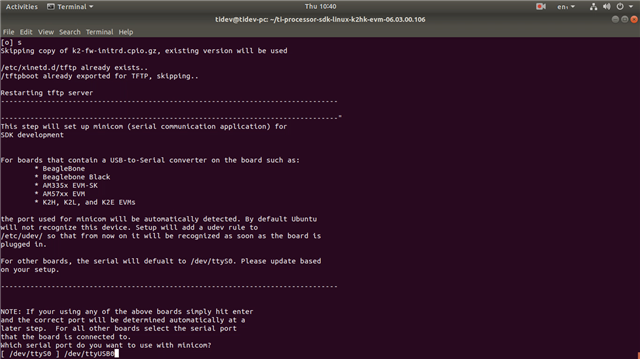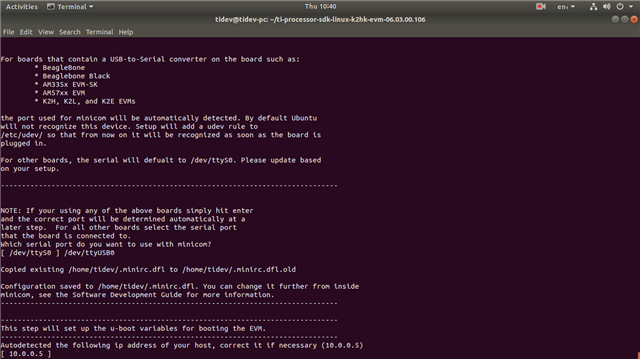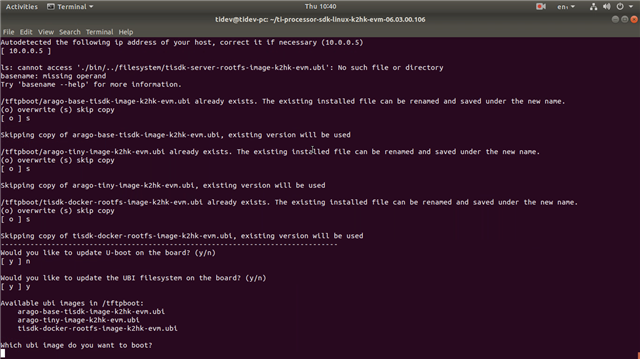How to flash U-Boot and Linux kernel using Shell Scripts in Processor SDK Linux in 66AK2H12 ?
-
Ask a related question
What is a related question?A related question is a question created from another question. When the related question is created, it will be automatically linked to the original question.