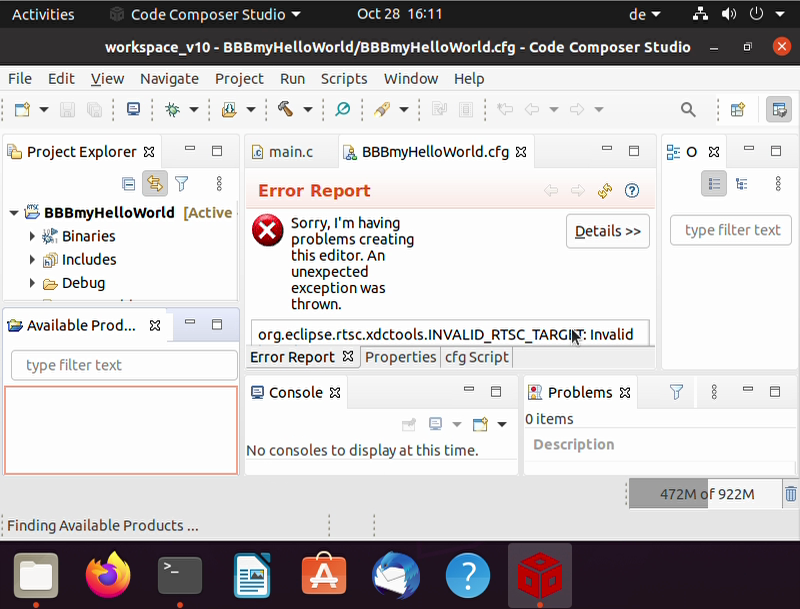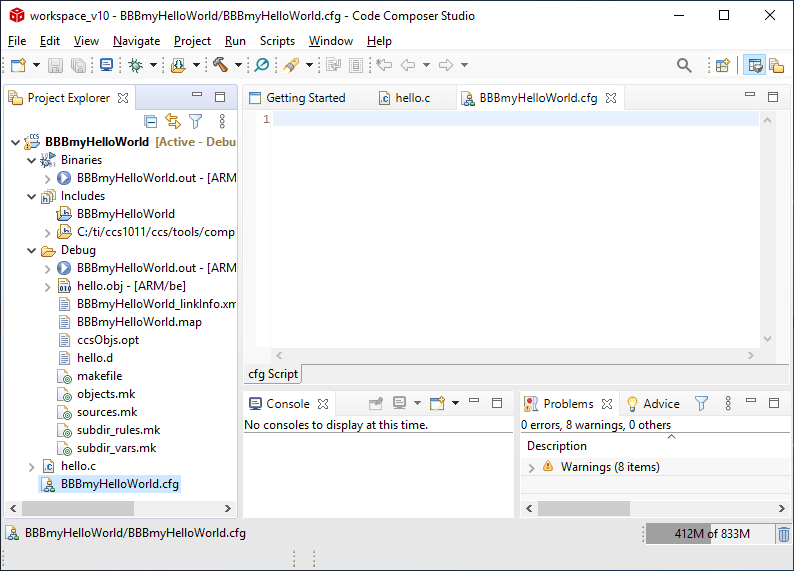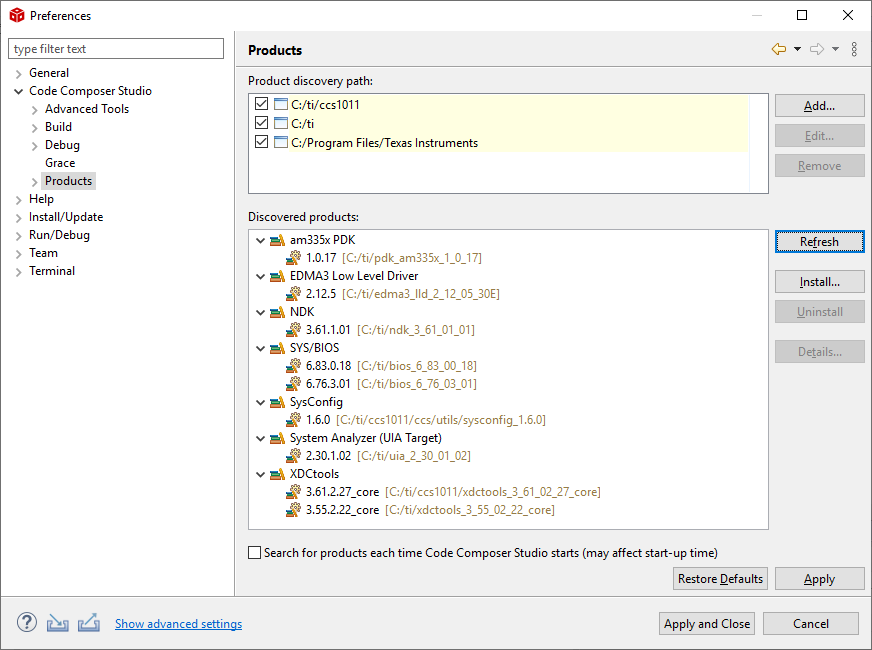Tool/software: Code Composer Studio
Hello,
I am trying to get familiar with the TI-RTOS.
I happen to already have a beaglebone black and was hoping to take the first steps with that. I do not have a JTAG debugger.
When looking through the documentation and the tutorials, I only find examples that use a JTAG debugger to load and run the examples.
I also skimmed the "Getting started with TI-RTOS training series". This also seems to use a JTAG debugger for each lab.
Maybe I missed something.
Are there any examples - start to finish - how to generate a simple application that generates all the necessary files and explains how to boot from, e.g. an SD card?