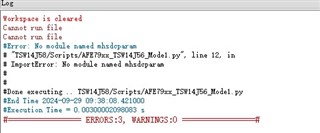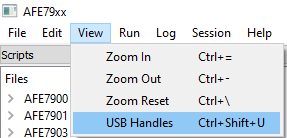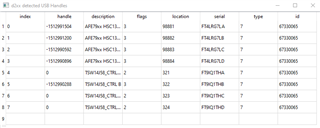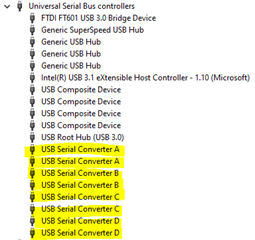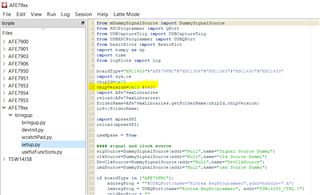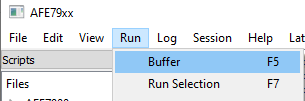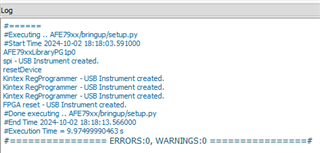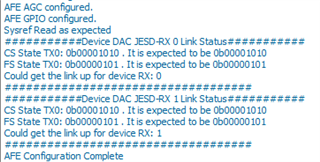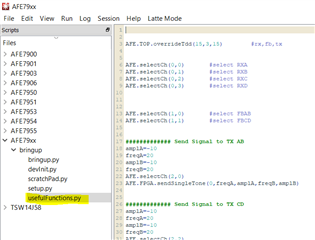Tool/software:
Hi
I will Installation the TI-AFE79xx-Latte_V2p5.exe,but it's too different to v1p10p1. Can provide a user guide?
I run all the Scripts will errot on log
I run project AFE79xx, bringup.py,the error log is below
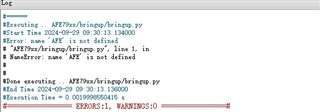
I run project AFE79xx, devinit.py,the error log is below
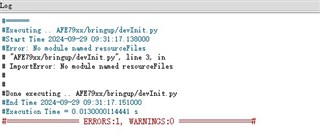
I run project AFE79xx,setup.py,the error log is below
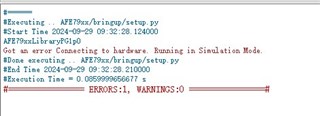
I run project AFE79xx,usefulFunctions.py,the error log is below
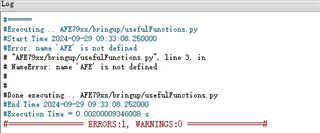
I run SelectAdcChannel.py,the error log is below
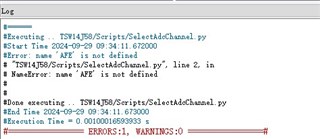
I run SendTone.py,the error log is below
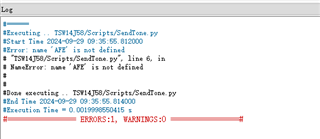
And then I copy the Scripts before of v1p10p1,it also can not run,the error log is below