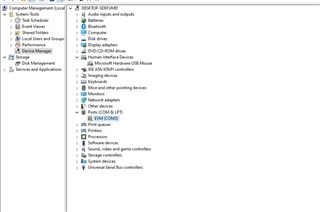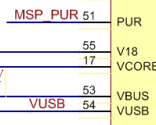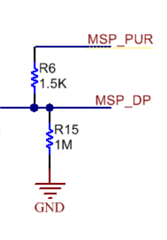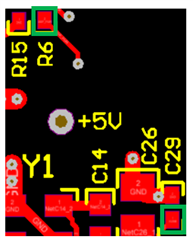I couldn't connect EVM to the sensing solution GUI. In device manager-Ports-EVM is detected but it shows an error msg 'This device cannot start. (Code 10)'. I have installed sensing solutions GUI v1.10.0. This didn't install the device driver as shown in the user guide. This device was connected for sometime initially when I first connected but now it is not connecting. Please let me know what to do.
-
Ask a related question
What is a related question?A related question is a question created from another question. When the related question is created, it will be automatically linked to the original question.